Using Your Appeals Impact Dashboard
Note: Clarity’s Appeals Impact Dashboard is a feature of Signal by EverTrue. If you have questions about Signal, please reach out to your Customer Success Manager (CSM).
Clarity’s Appeals Impact illustrates how well your annual giving appeals performed relative to one another. This dashboard supports your annual giving team by helping them see which appeals generated the most dollars, donors, and donations. These insights will help them plan their appeals according to their goals.
Below, we’ll take a closer look at the views and filters you can use to analyze and customize this dashboard’s data.
Dashboard Metrics
When you open the Appeals Impact dashboard, you will see three metrics buttons at the upper left corner of your screen:
Dollars: Causes the dashboard to display performance metrics according to the overall number of dollars received by each appeal. Note that this dashboard adds the dollars associated with all legal gifts according to Dollars Received, or "cash in the door."
- Donors: Causes the dashboard to display performance metrics according to the overall number of donors who gave to the selected appeal(s). Note that the donor count is a headcount of all donors associated with each gift, whether they received legal or soft credit.
- Donations: Causes the dashboard to display performance metrics according to the overall number of donations generated by each appeal.
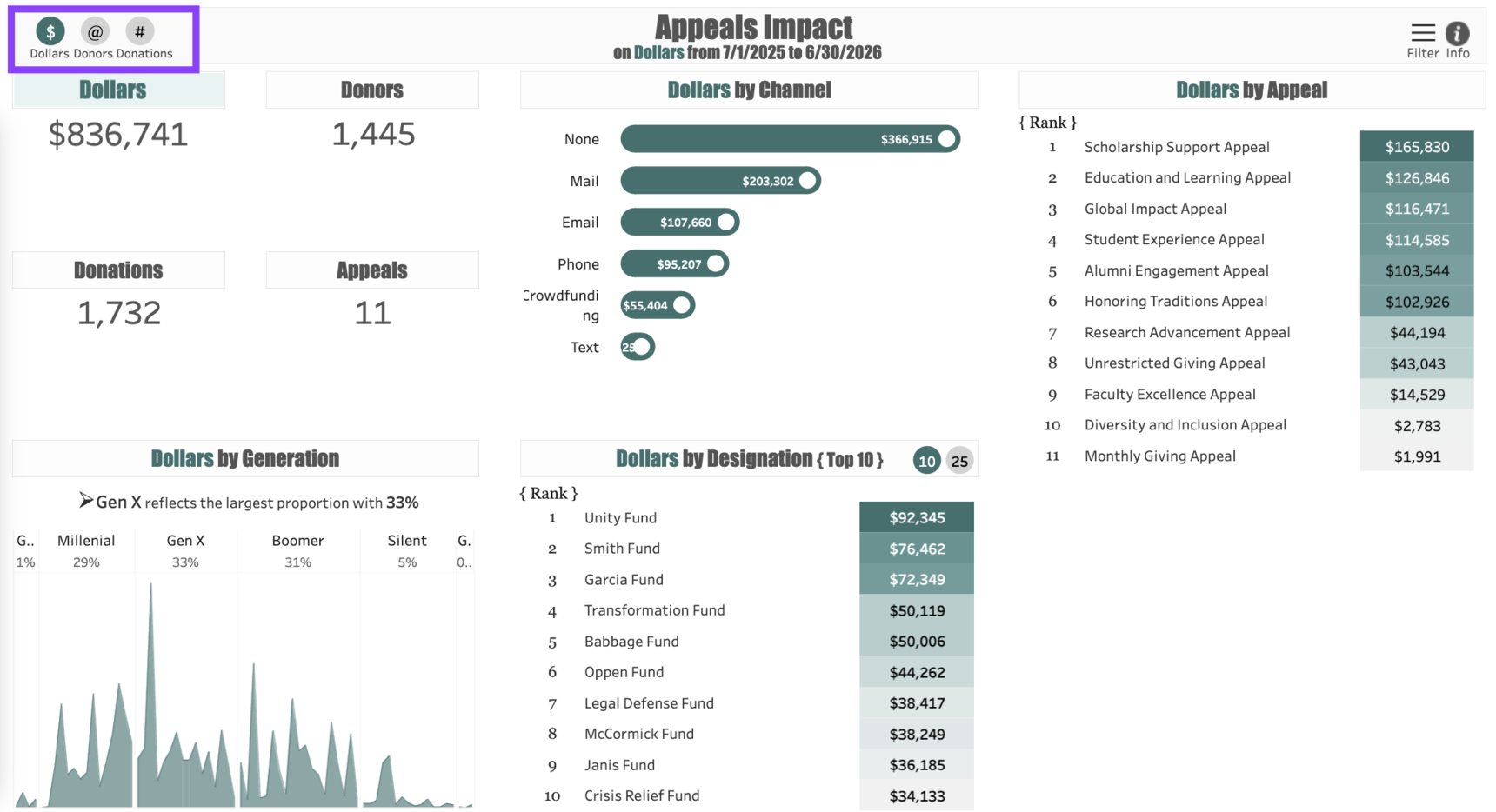
Dashboard Views
The Appeals Impact dashboard shows five different views of appeal performance according to the metric selected:
- Overview: The upper left corner of the screen provides an Overview of the total dollars, donors, and donations associated with the appeal(s) selected. Under the heading Appeals is the total count of all the appeals displayed in the dashboard.
- By Channel: The By Channel view shows how the appeal(s) included in the dashboard performed by annual giving channel according to the metric chosen (Dollars, Donors, or Donations). Clicking on any one of the channels will filter the entire dashboard to show only gifts through that particular channel.
- By Appeal: The By Appeal view shows how the appeal(s) in the dashboard rank according to the metric chosen (Dollars, Donors, or Donations). Clicking on any one of the appeals in this view will cause the entire dashboard to filter results from that appeal alone.
- By Generation: The By Generation view shows how the appeal(s) in the dashboard performed among the donors' generations. This view will eliminate organizations and any individual donors whose date of birth is not in Signal. The performance will be based on the metric chosen (Dollars, Donors, or Donations).
- By Designation: The By Designation view ranks the fund designations associated with the gifts to the appeal(s) in the dashboard. The ranking is based on the metric chosen (Dollars, Donors, or Donations). Note that the display is limited to the Top 10 funds, but you can expand the list to see the Top 25 funds by clicking on the toggle button in the header.
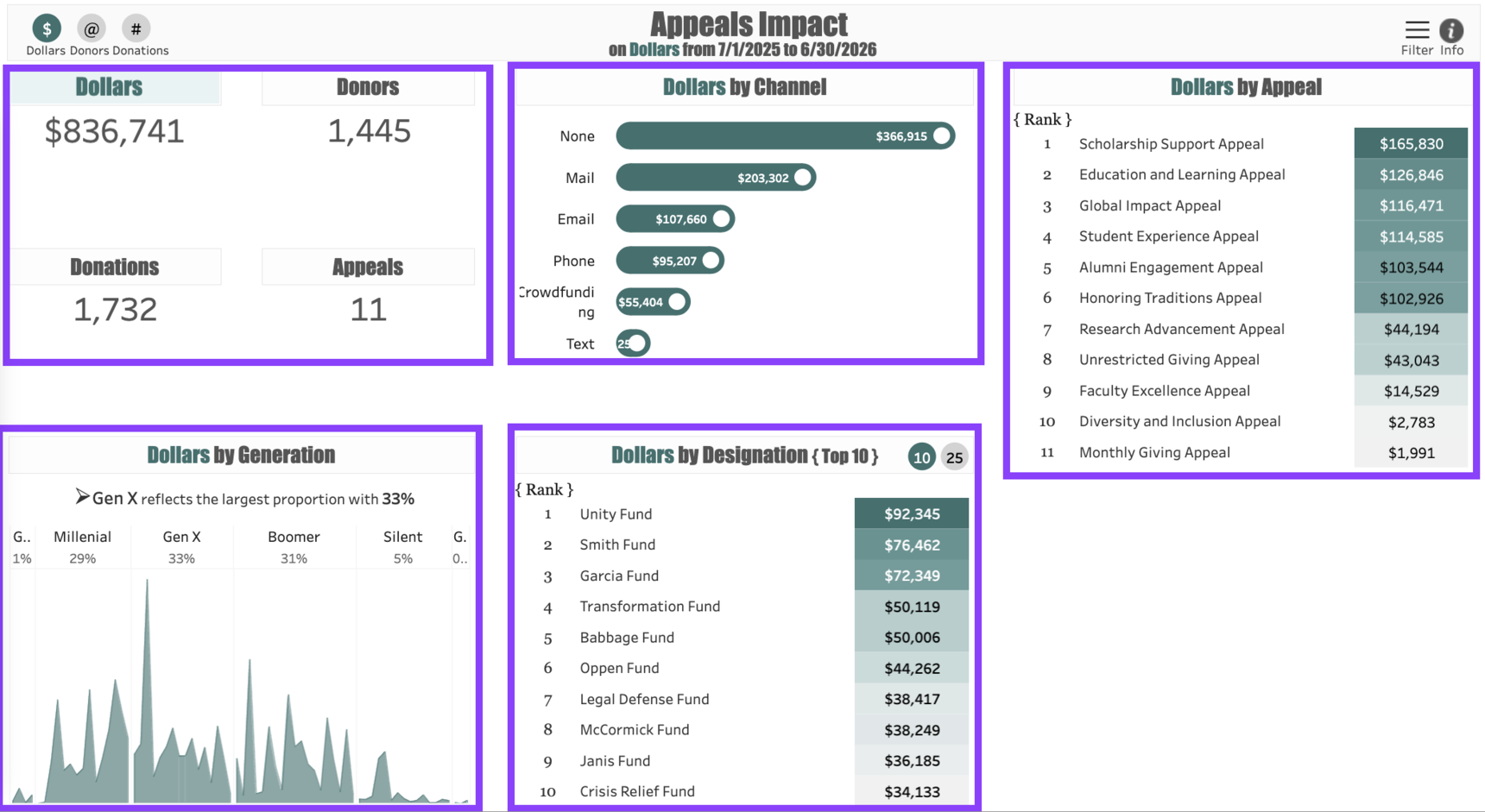
Dashboard Filters
Customize your dashboard’s data with the following filters:
- Start Date: Filter to appeal activity that began after the selected date. This filter defaults to the first day of your fiscal year.
- End Date: Filter to appeal activity that occurred on or before the selected date. This filter defaults to the last day of your fiscal year.
- Low Amount: Filter to limit the dashboard to show gifts at or above the specified dollar amount. For example, a Low Amount of $1,000 will cause the dashboard to display only activity associated with gifts of $1,000 or more.
- High Amount: Filter to limit the dashboard to show gifts at or below the specified dollar amount. For example, a High Amount of $24,999 will cause the dashboard to exclude gifts of $25,000 or more.
- Appeal: Filter to select one or more specific appeals to display in the dashboard.
- Segment: Filter to include only gift activity from donors who fall into specific annual giving segments. For example, choosing "Lapsed Last FY" will show only the gift activity from donors who did not give last year.
- Influence: Customers of Pledgemine and ThankView can use this filter to display only gift activity from donors who gave after receiving a Pledgemine mailing or ThankView video.
Adding a Low Amount of $0.01 and a High Amount of "999999999" will cause the dashboard to show all gift activity, regardless of dollar amount.
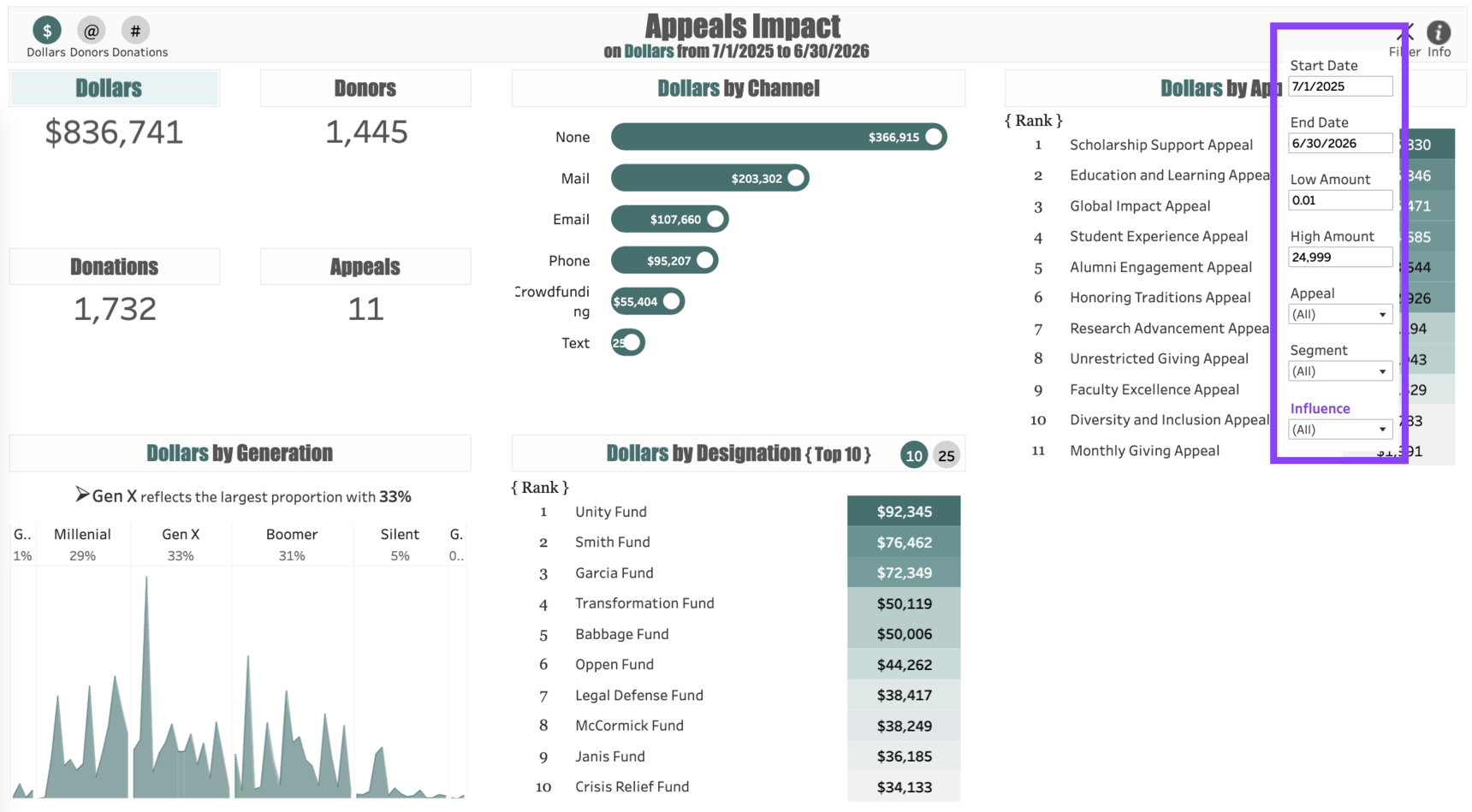
Use Cases
Your dashboard views are interactive, made up of clickable and hoverable elements that enable thorough data analysis. Together, dashboard views and filters allow for endless experimentation, customization, and creativity.
Below, we offer a few ways you can strategically use the Appeals Impact dashboard, but we encourage you to spend time exploring the dashboard in your own time!
Fund Analysis: You're responsible for raising money for the Social Justice Fund. You'd like to see which of your appeals generated the most money for that fund so you can replicate the approach.
Channel Analysis: You've been told that crowdfunding is only good at securing gifts from young donors. You'd like to see if that's true at your institution.
New Donor Analysis: You're trying to increase the number of new donors in the pipeline. You'd like to see which appeal was most successful in securing gifts from new donors.
These are just some of the ways you can use the Appeals Impact dashboard to better understand your annual giving performance! Let us know how you’re using it!
For any other questions, reach out to EverTrue Support at genius@evertrue.com.
Reply
Content aside
- 1 mth agoLast active
- 18Views
-
1
Following
