Setting Up Scheduled Exports
EverTrue offers the ability to “set it and forget it” with scheduled exports. If you are an EverTrue Owner, you can schedule automated daily exports to run at a designated time and have them delivered securely via SFTP.
Scheduled exports are available for the following files:
- Interactions
- Volunteer Interactions
- Relationship Management Assignments
- Volunteer Assignments
- Proposals
These files are delivered daily to your organization’s secure exports directory via SFTP. If you do not have access to this directory, we recommend reaching out to your organization’s data administrator.
Note: Constituent data exported via EverTrue’s Constituents tab cannot be automated as a scheduled export at this time.
How to Set Up Scheduled Exports
If your organization has scheduled exports enabled, take the following steps to configure your export time. If not enabled, reach out to your Customer Success Manager (CSM) or genius@evertrue.com to learn more.
Step 1. Open Your Settings
Open your User Menu in the top-right corner of the platform and select Settings.
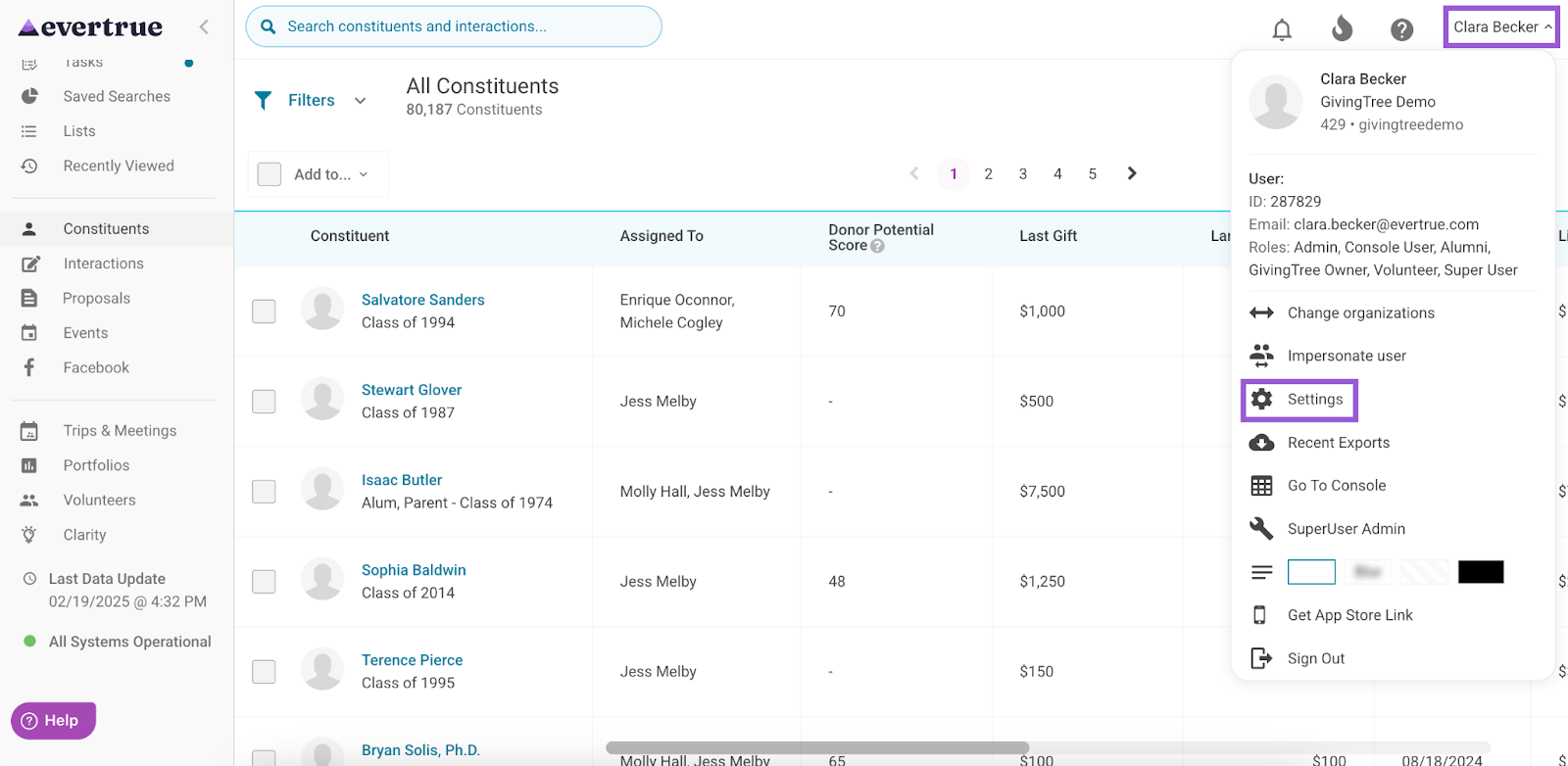
2. Select the Export Data Tab
Navigate to the Export Data tab. If scheduled exports are enabled, you will see a Scheduled Exports section at the bottom of this tab where you can customize the exports job to a time that works best for your organization.
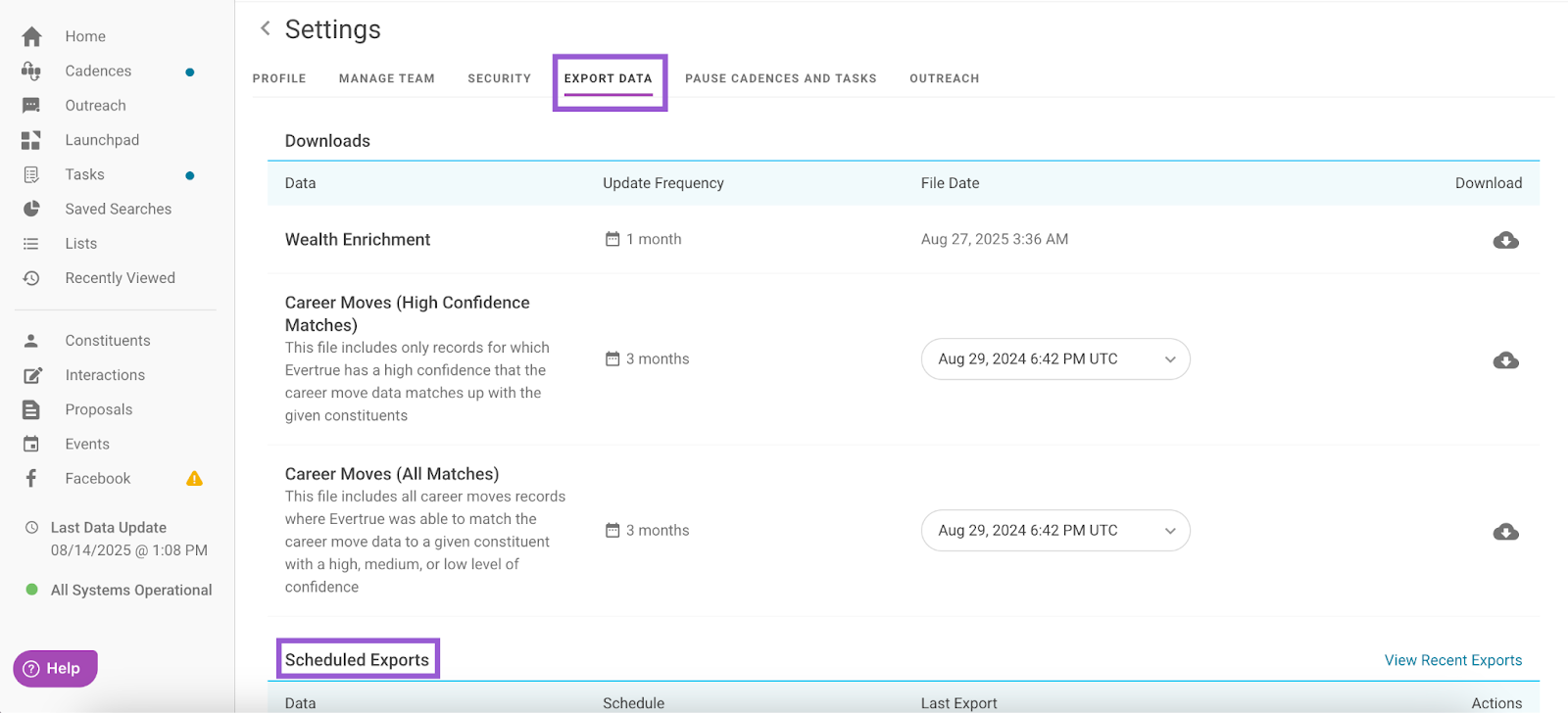
Step 3. Click the Gear Icon
Locate the file type you want to configure (e.g., Interactions, Volunteer Assignments) and click the gear icon under the Actions column.
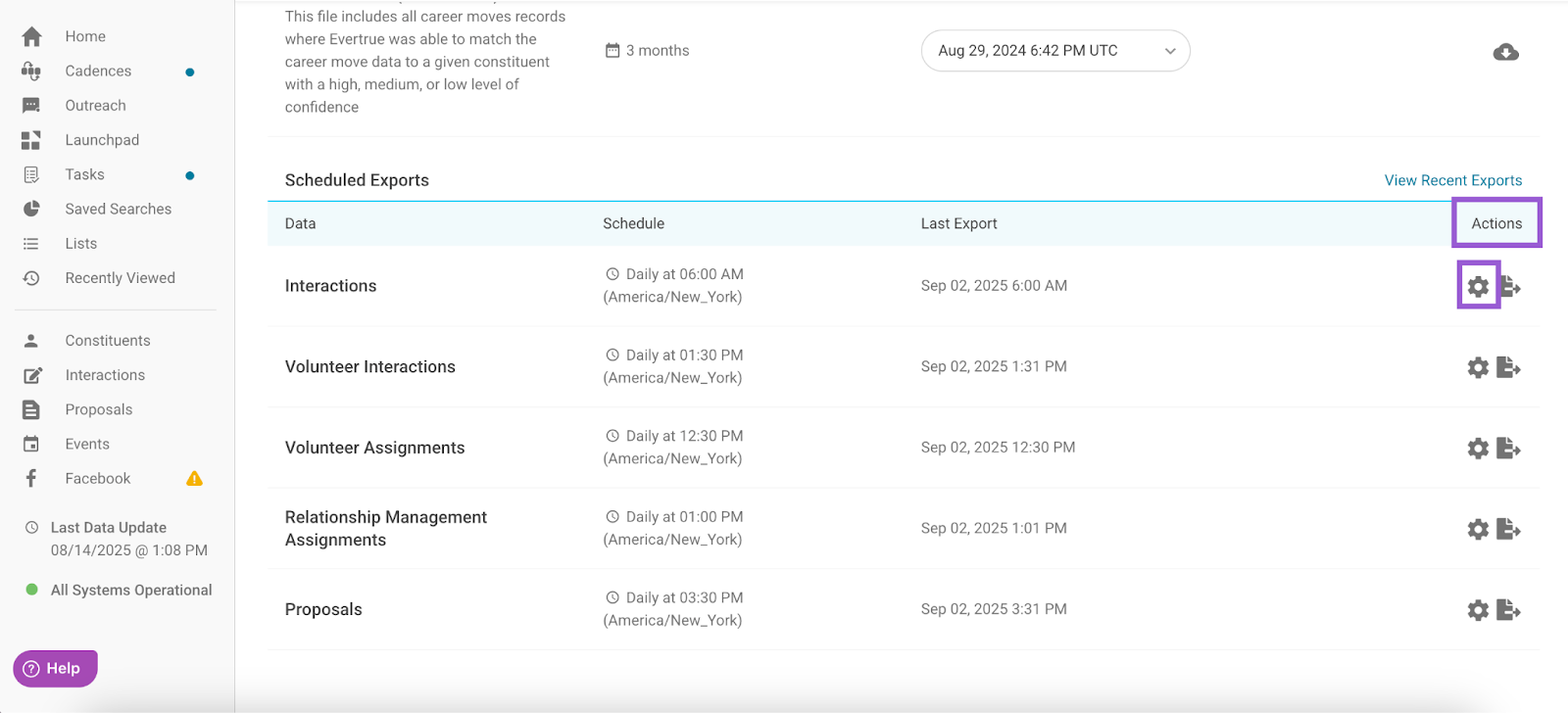
Step 4. Set the Export Schedule
An Export Schedule for [File Name] popup will open. Toggle on Daily Job, and use the dropdowns to select:
- Time of export: Set the time you want the export to run. Options are offered in 30-minute increments from 12:00 am to 11:30 pm.
- Time zone: Set your preferred time zone. This defaults to your current time zone.
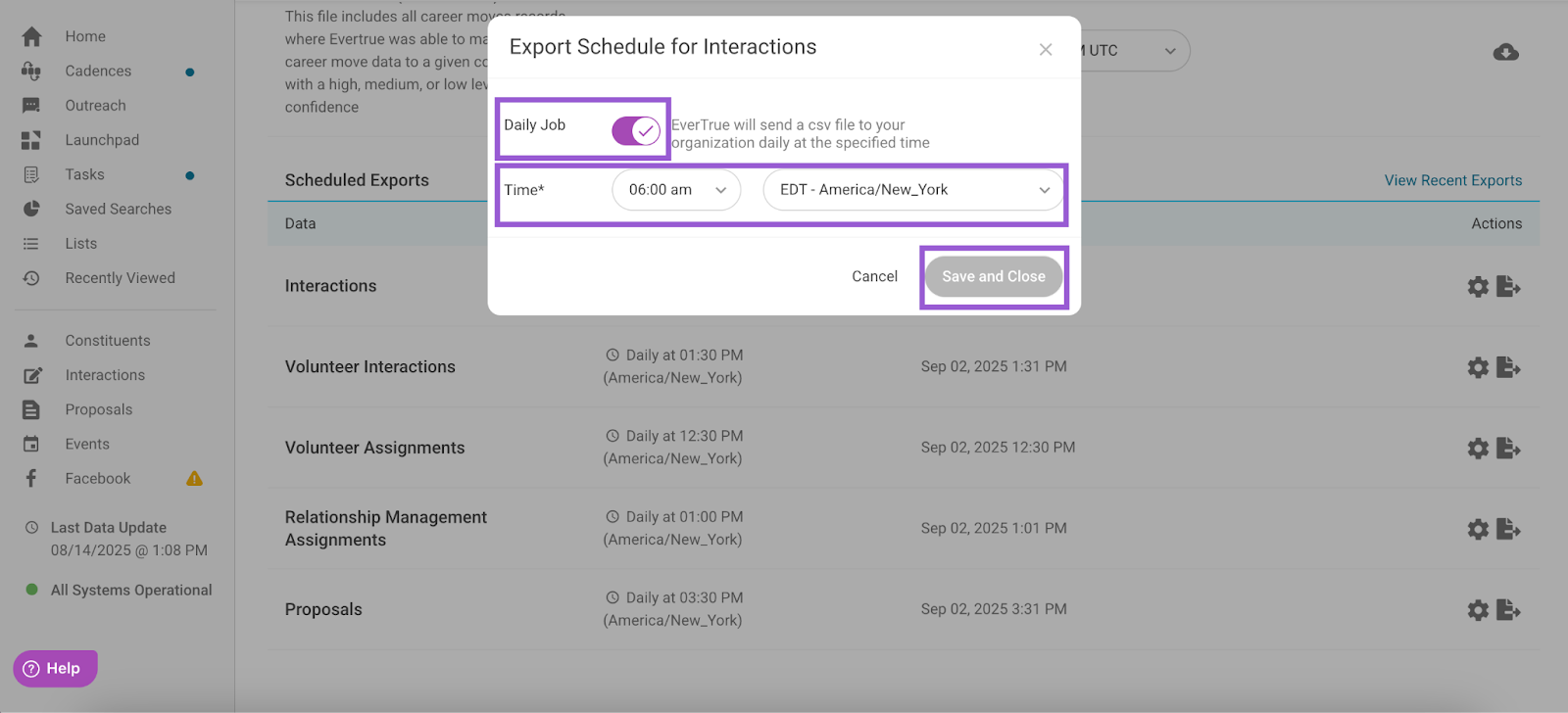
Click Save and Close to finalize your schedule. Each file’s export time will be listed under the Schedule column, and you can return at any time to edit the export time or cancel the export.
Once your schedule is established, files are delivered daily via SFTP to your organization’s export directory (typically within ~10 minutes of their scheduled time) and can be picked up at any time. Each file will remain available for 90 days, after which we automatically delete them.
Note: Our system rechecks file delivery every 10 minutes. If a file has not been successfully delivered, we will recopy it. The copy check continues until the next scheduled export runs. To prevent accidental loss, avoid deleting files from your export directory. Instead, move them into sub-directories.
What is Included in a Scheduled Export?
Scheduled Exports include all new or updated data since the last successful export (e.g., interactions written or updated in EverTrue). Keep in mind:
- On your first export, the file will include all existing data (e.g., all interactions or assignments).
- Each night thereafter, the file will include only changes made since the previous export.
- If no new data has been added or changed (e.g., no interactions written or updated), you will still receive a file. In this case, the file will contain only column headers and no rows of data.
Each exported file includes a date in the filename that reflects GMT time, not your local time.
Note: If an update is logged right before the export runs (e.g., an interaction is written at 8:59 am EST and the export runs at 9 am EST), it may not appear in that day’s file. EverTrue will always catch missed items and include them in the next day’s export.
 Export Format Update: September 2025 - March 2026
Export Format Update: September 2025 - March 2026
In September 2025, EverTrue began rolling out updated export formats that include new and renamed fields. These changes account for new fields added to EverTrue’s import capabilities in recent years. We are now including some of those fields in exports to help teams capture a more complete view of their data.
Since many organizations rely on scheduled exports in automated scripts, the transition to updated export formats is gradually rolling out over a six-month period to minimize disruptions. This roll out will take place from September 2025 through March 2026.
Here’s what you need to know:
- If your organization has not yet opted in, you will continue receiving the legacy export format (i.e., the format used before September 2025) until March 03, 2026.
- On March 03, 2026, all organizations will automatically be moved to the new export format.
- If you use scripts or automation to ingest EverTrue export data, please update those scripts before March 03, 2026.
To help you prepare, we have sample exports available for each export type:
- Interactions Export Sample File
- Relationship Assignments Export Sample File
- Volunteer Assignments Export Sample File
- Volunteer Interactions Export Sample File
- Proposals Export Sample File
If you are ready to move to our updated exports before March 03, 2026, let your Customer Success Manager (CSM) know and we will move you to the updated system.
For any other questions, reach out to EverTrue Support at genius@evertrue.com.
Reply
Content aside
- 3 yrs agoLast active
- 1517Views
-
1
Following
