Exporting Volunteer Assignments
If you are an EverTrue Owner who needs to export a file of all volunteers, prospects, assignments, and pools or simply want to regularly track volunteer activity, EverTrue makes it easy to export your volunteer assignment date.
Below, we will guide you through how to export volunteer assignment data and what to expect in your export file. Let’s get started!
Exporting Volunteer Assignments Manually
Depending on your needs, you can choose between two manual export options for volunteer assignments:
- Full Export: Includes all current volunteer assignments and stages. Think of it as a snapshot of your full volunteer program!
- Date Range Export: Includes only assignments that changed during a specific timeframe. Assignment removals are represented in the export’s Deleted column (0 = active, 1 = removed). Preselected date ranges (like Last 7 Days) do not include changes from the current day. Use the Custom Date Range option if you want to include today’s activity.
Step 1. Open Your Settings
To manually export volunteer assignments, open your User Menu in the top-right corner of the EverTrue platform and select Settings.
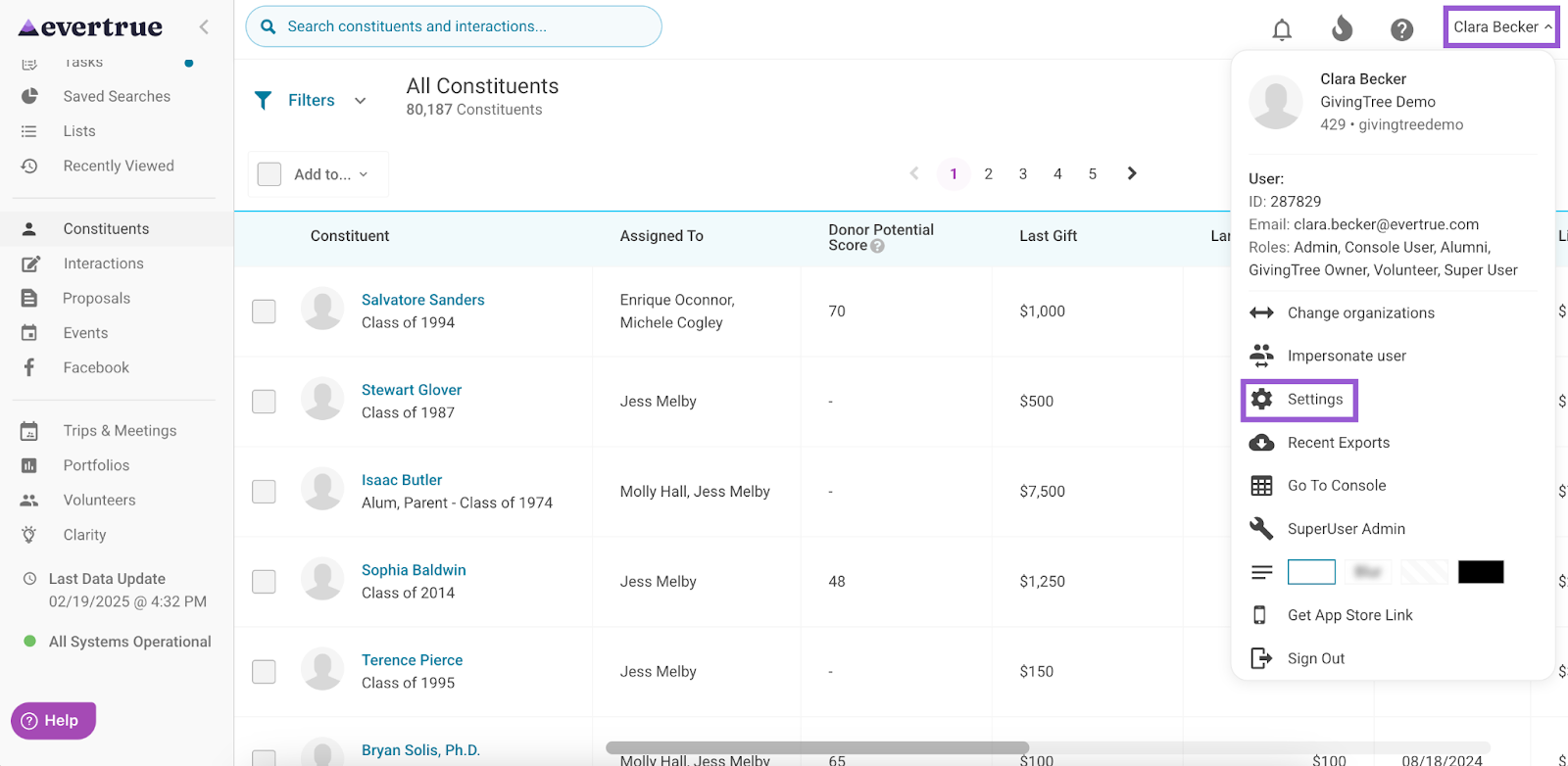
Step 2. Select the Export Data Tab
Next, navigate to the Export Data tab.
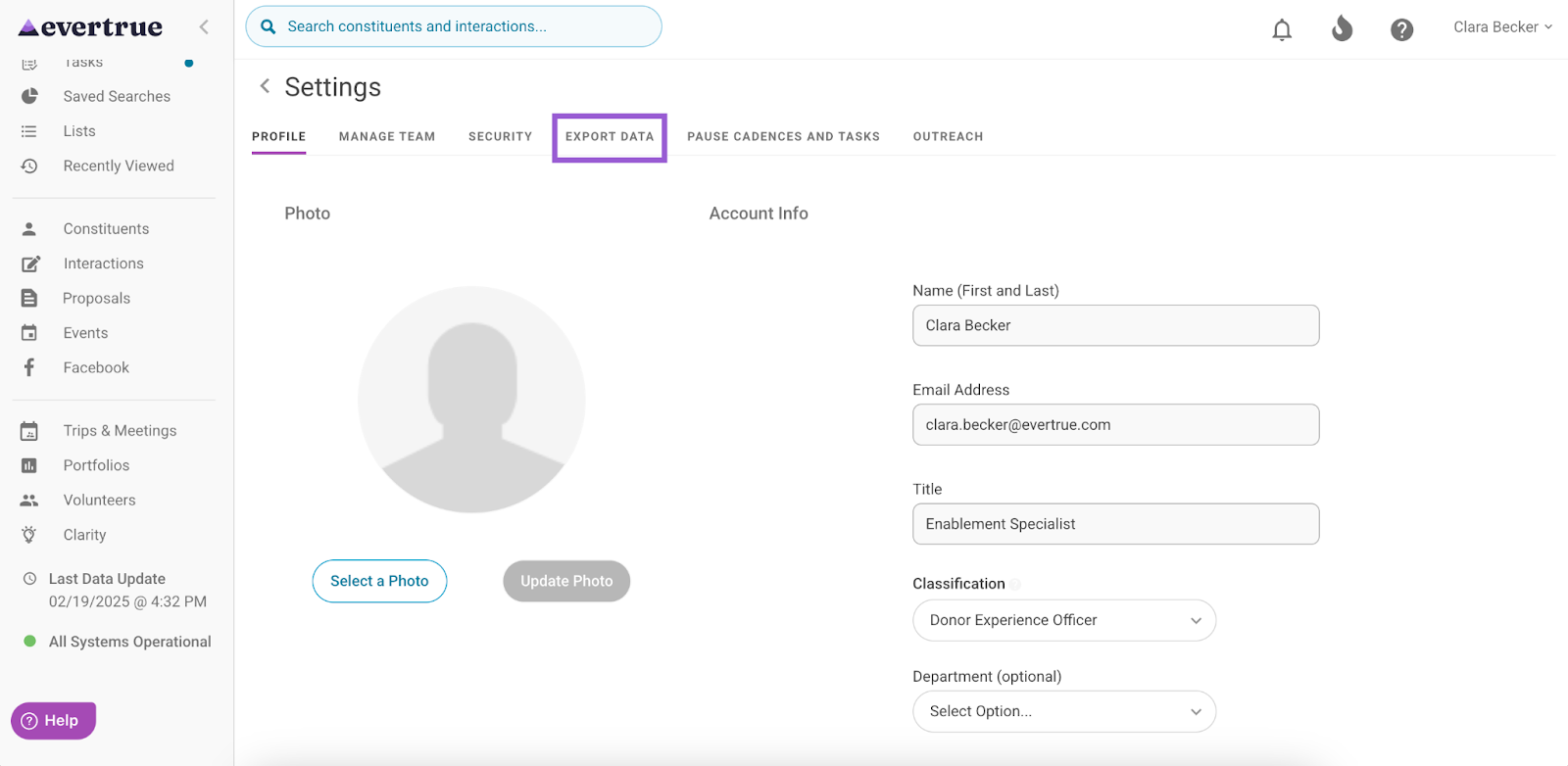
Step 3. Locate the Volunteer Assignments File and Click the Paper Icon
Locate the Volunteer Assignments file under Scheduled Exports, and click the paper icon found under the Actions column.
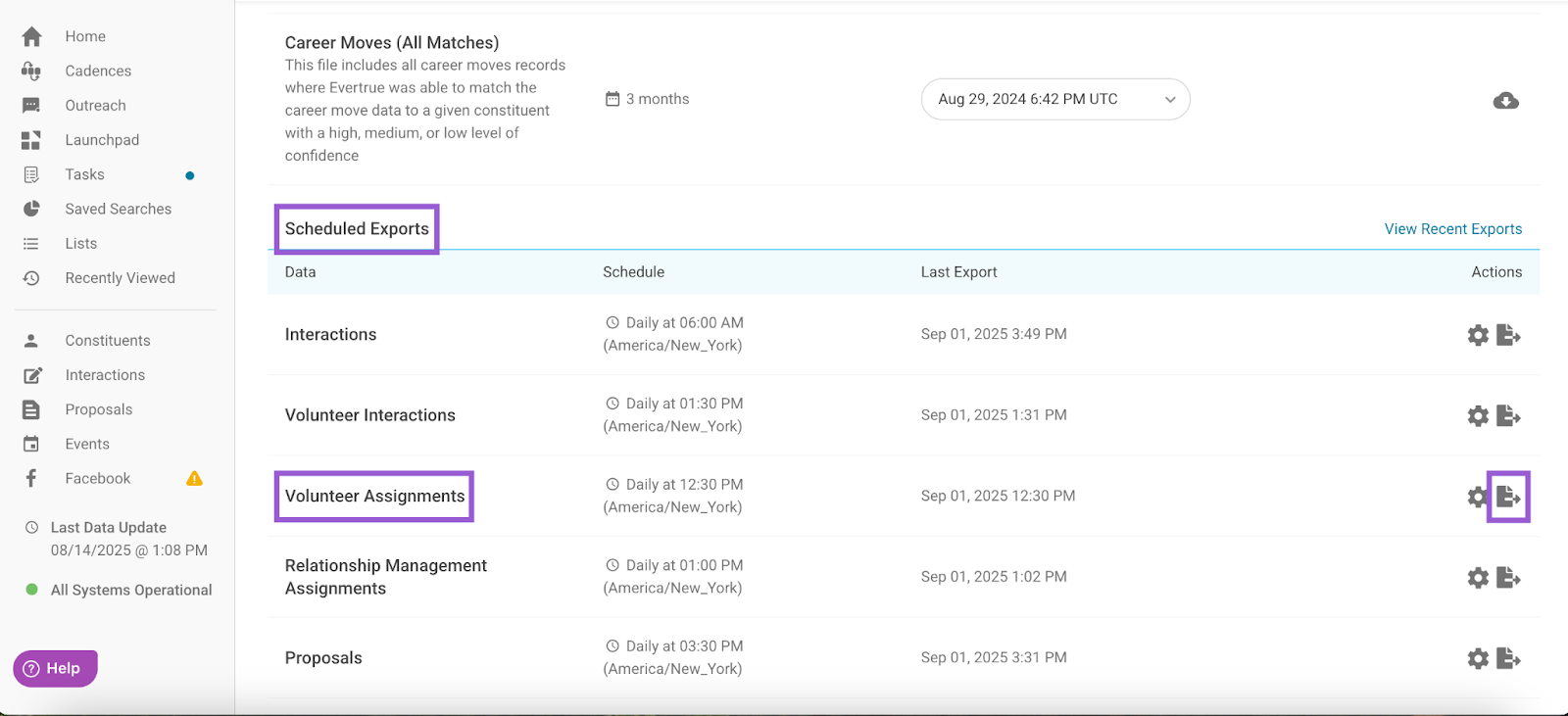
Step 4. Choose the Export Timeframe and Start the Export
A Manual Export for Volunteer Assignments popup appears, where you can choose a timeframe for your export. Options include:
- Full Export
- Yesterday
- Last 7 days
- Last 30 days
- Custom Date Range
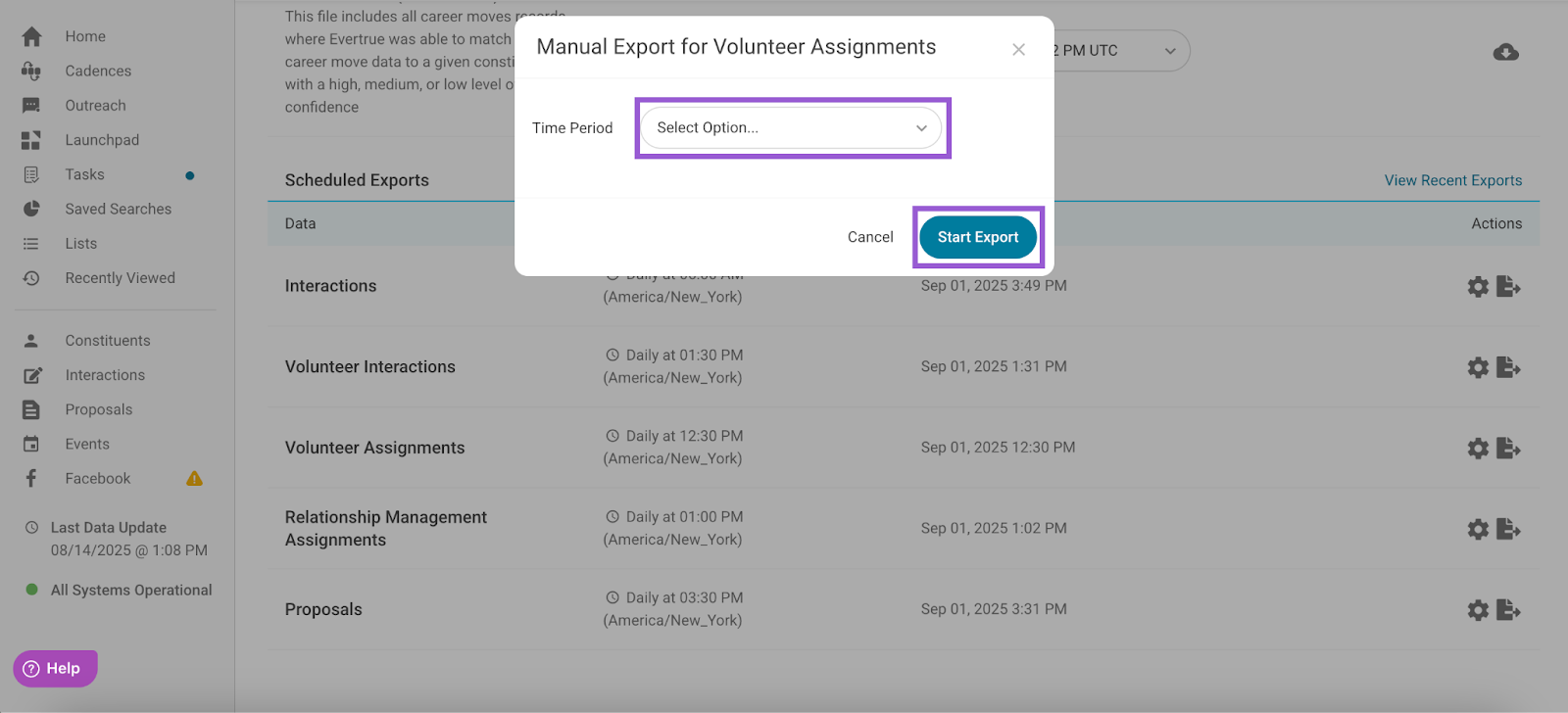
Once you select a time period, click Start Export.
Editing Your Volunteer Assignments Scheduled Export
If you’ve set up a scheduled export for your Volunteer Assignments file, EverTrue will send daily exports of any assignment changes made since the previous export. These files are delivered to your exports directory via SFTP.
If you need to modify your scheduled exports schedule, follow these steps!
Note: If your organization does not have SFTP set up, reach out to genius@evertrue.com.
Step 1. Open Your Settings
Open your User Menu in the top-right corner of the EverTrue platform and select Settings.
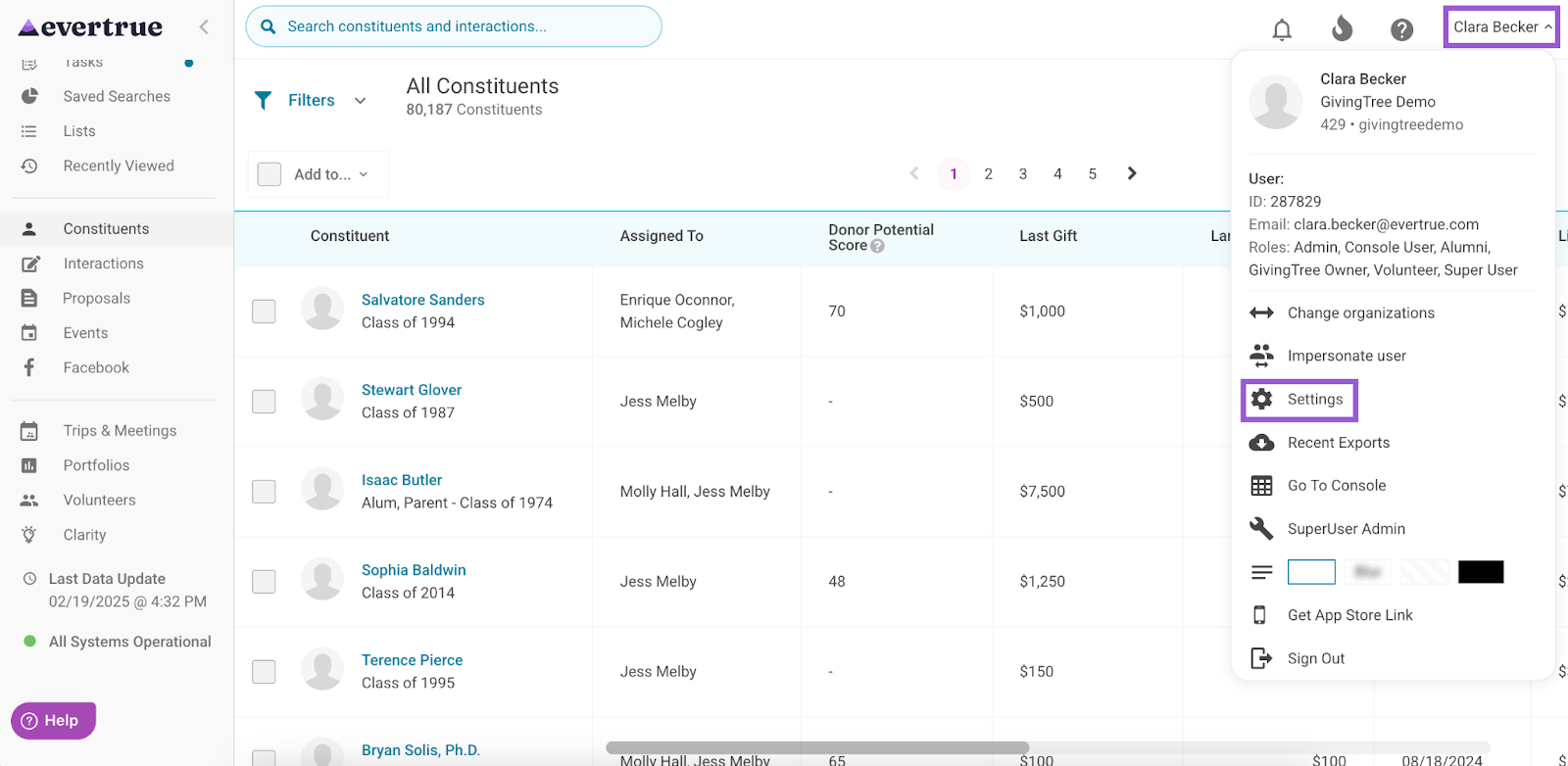
Step 2. Select the Export Data Tab
Next, navigate to the Export Data tab.
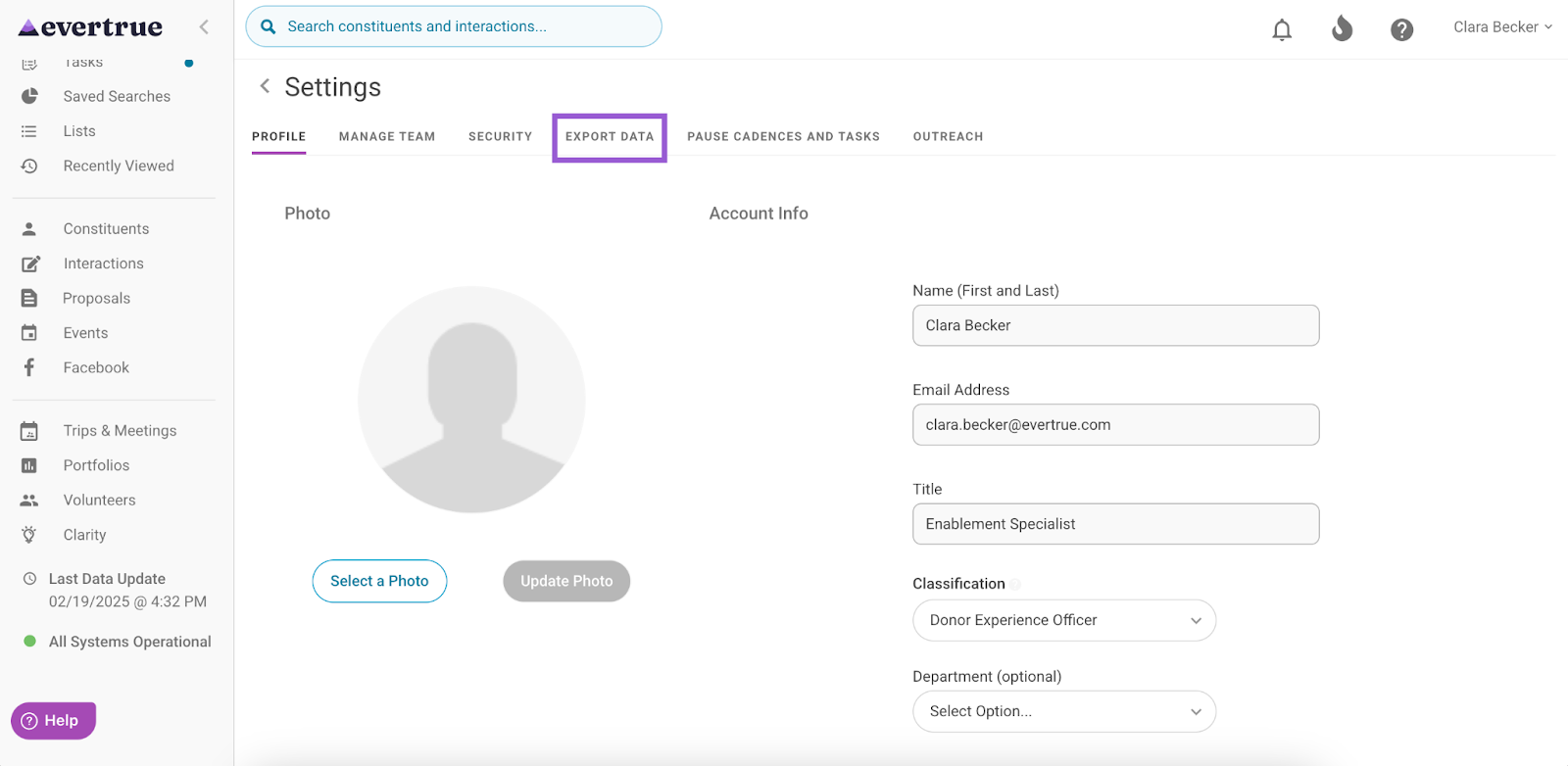
Step 3. Locate the Volunteer Assignments File and Click the Gear Icon
Locate the Volunteer Assignments file under Scheduled Exports, and click the gear icon found under the Actions column.
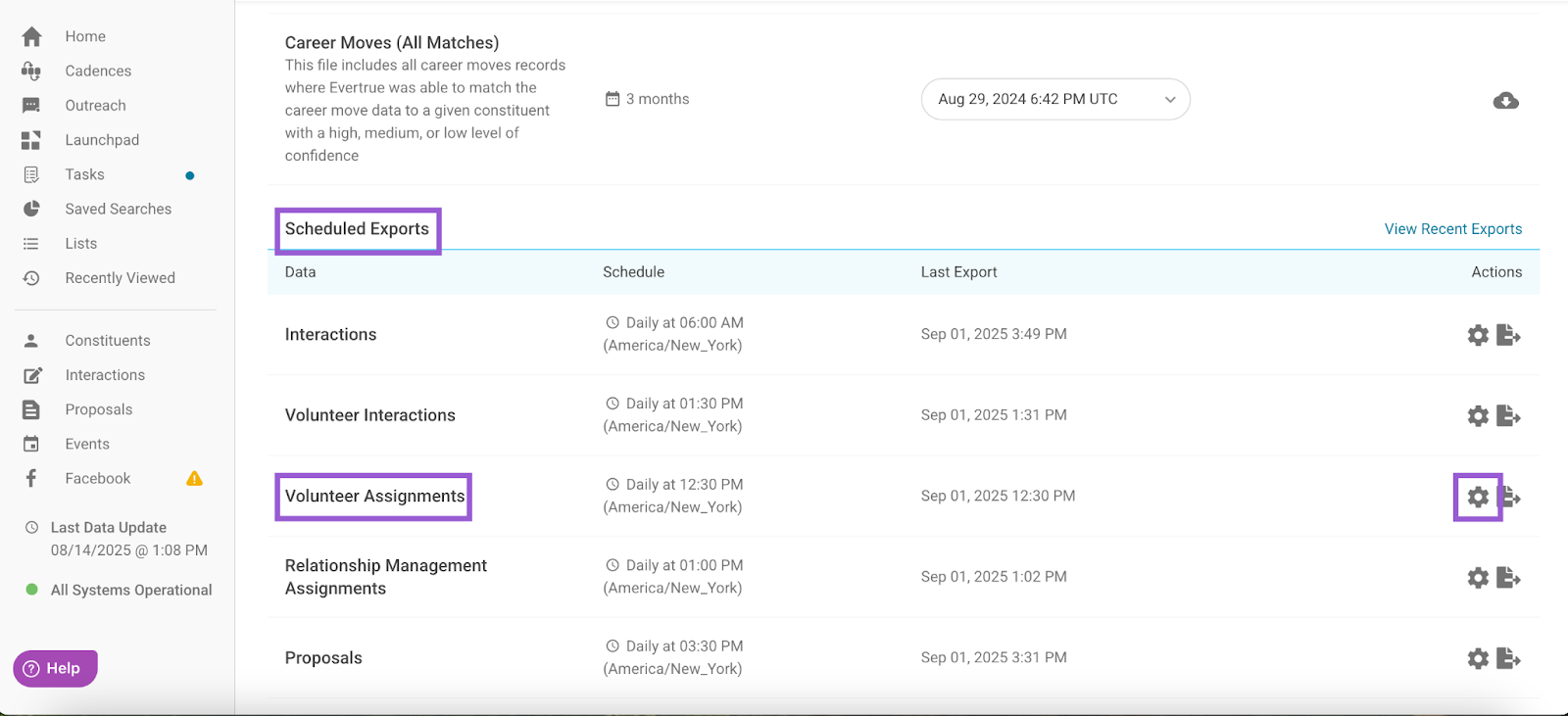
Step 4. Edit the Export Schedule
An Export Schedule for Volunteer Assignments popup appears, where you can make adjustments to the export's time and time zone.
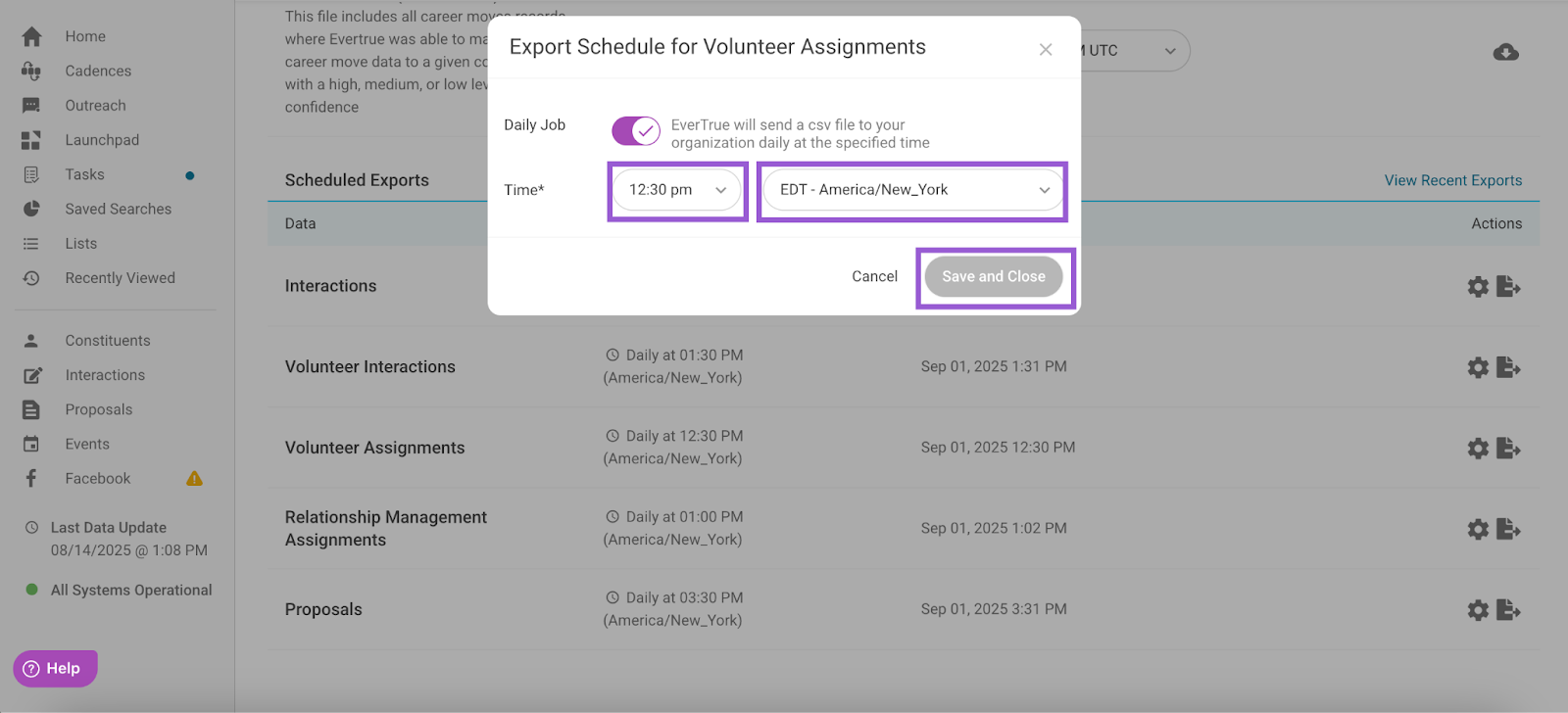
Click Save and Close to set your changes.
Understanding the Export Format
Your data is exported as a CSV file, and maintains a consistent format across both manual and scheduled exports. Check out our Volunteer Assignments Sample File for a preview of what this will look like!
Note: Your export format may differ from the example based on the settings enabled for your organization. To see your organization’s exact format, consider performing a manual export!
The naming convention for your exports will follow this structure:
evertrue_export_assignments_yyyy-mm-dd.csv
Note: The date at the end of the file name is based on GMT time.
Once exported, look to the LastUpdatedBy, CreatedInEverTrueUTC, and CreatedBy columns to see who created the assignments and when.
Defining Export Fields
Below are the fields you may see in your export. Fields marked with an asterisk (*) are new or renamed fields added in September 2025. These fields may not appear in your export if your organization has not yet transitioned to the updated export format.
- PoolName: This is the name of your volunteer pool
- PoolEverTrueId: EverTrue’s internal identifier for the volunteer pool. You do not need to retain this in your database. Note: You can access a specific pool by entering this ID at the end of the URL “https://app.evertrue.com/volunteers/pool/[PoolEverTrueID].”
- ProspectRemoteId: Your CRM’s ID for the prospect.
- ProspectEverTrueId: EverTrue’s ID for the prospect.
- ProspectHouseholdId*: The identifier used to link a prospect to a specific household. This field may be populated from your CRM (if importing), or it may be based on relationship type data mapped as “spousal” in EverTrue.
- ProspectName: The name of the prospect.
- ProspectMaidenName: The maiden name of the prospect, if applicable.
- ProspectNickName: A nickname for the prospect, if one has been imported.
- KeyProspect: Indicates whether or not the prospect is marked as a key prospect. Values: 1 = marked as key; 0 = not marked as key.
- SolicitorRemoteId: Your CRM’s ID for the volunteer (solicitor) assigned to the prospect. Note: This field will be blank for any prospect who is unassigned at the time of export.
- SolicitorEverTrueId: EverTrue’s ID for the volunteer (solicitor). This is not required for your records.
- SolicitorPrimaryManager*: Indicates whether or not the solicitor is the Primary Manager for the prospect.
- SolicitorRole: The role assigned to the solicitor within the pool. Note: The role “Volunteer Lead” is only available to organizations with Head Agent enabled. A solicitor can only have one role per pool, but may have different roles in different pools.
- SolicitorConstituentName: First and last name of the solicitor as it appears on their constituent record.
- SolicitorConstituentMaidenName: The solicitor’s maiden name, if one is imported to their constituent record.
- SolicitorConstituentNickName: The solicitor’s nickname, if one is imported to their constituent record.
- SolicitorConstituentPrimaryEmail: The solicitor’s primary email address, if an email tagged as primary is imported to their constituent record.
- SolicitorUserName: The name of the solicitor as it appears on their user entity.
- SolicitorUserEmail: The email address the solicitor uses to log into the platform.
- AssignmentRemoteId: Your CRM’s ID used to identify the relationship between a prospect and solicitor in a specific pool. Note: This field will be blank unless this ID is included in your Volunteer Assignment import file.
- ProspectAssignmentDate*: The date the assignment was created between the solicitor and the prospect.
- PrimaryUnit*: The unit or department the assignment is affiliated with (e.g., Athletics, School of Business). This is a user-defined field.
- Stage: The selected stage representing where a prospect is in the process. Note: This field may be blank if stages are not enabled. Stages can be updated via the Volunteer Assignments import file, manually in the EverTrue platform, or by volunteers in EverTrue’s Volunteer platform (if permitted).
- AskAmount: The suggested ask amount for the prospect. Note: This field is only included if your institution has Ask Amounts enabled.
- CommittedAmount: The amount the prospect has committed to give. Note: This field is only included if your institution has Committed Amounts enabled.
- Deleted: Indicates whether or not the assignment has been deleted.
- LastUpdatedUTC: The timestamp (in Coordinated Universal Time) of the last change made to the assignment. Changes may include updates to a solicitor, stage, ask amount or committed amount.
- LastUpdatedBy: The user who last made a change to the assignment.
- CreatedInEverTrueUTC*: The timestamp (in Coordinated Universal Time) of when the assignment was created in EverTrue. Note: Before September 2025, this field was named CreatedUTC.
- CreatedBy: The user who originally created the assignment.
- SecondaryProspectRemoteID: Your CRM’s ID for the secondary prospect.
- SecondaryProspectEverTrueID: EverTrue’s ID for the secondary prospect.
- SecondaryProspectName: The name of the secondary prospect.
- SecondaryProspectMaidenName: The maiden name of the secondary prospect, if applicable.
- SecondaryProspectNickName: A nickname for the secondary prospect, if one has been imported.
For any other questions, reach out to EverTrue Support at genius@evertrue.com.
Reply
Content aside
- 3 yrs agoLast active
- 555Views
-
1
Following
