Exporting Volunteer Interactions
If you are an EverTrue Owner who is part of an organization that uses our Volunteer platform, you can export interactions recorded by volunteers either manually or through scheduled exports. These exports will include volunteer interactions recorded via both web and mobile.
Below, we will walk you through how to export volunteer interactions and what to expect in your export file. Let’s get started!
Exporting Volunteer Interactions Manually
Step 1. Open Your Settings
To manually export volunteer interactions, open your User Menu in the top-right corner of the EverTrue platform and select Settings.
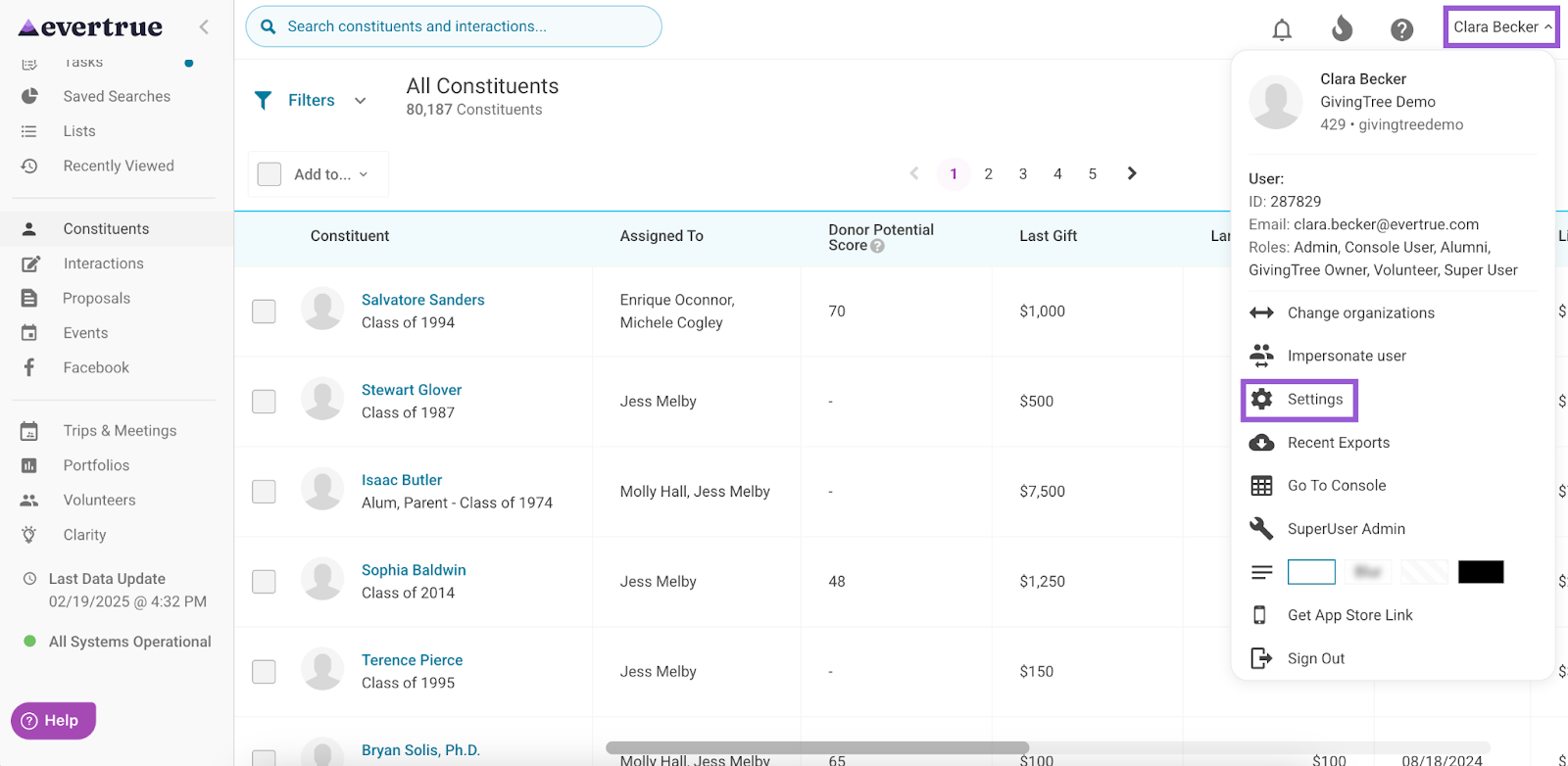
Step 2. Select the Export Data Tab
Next, navigate to the Export Data tab.
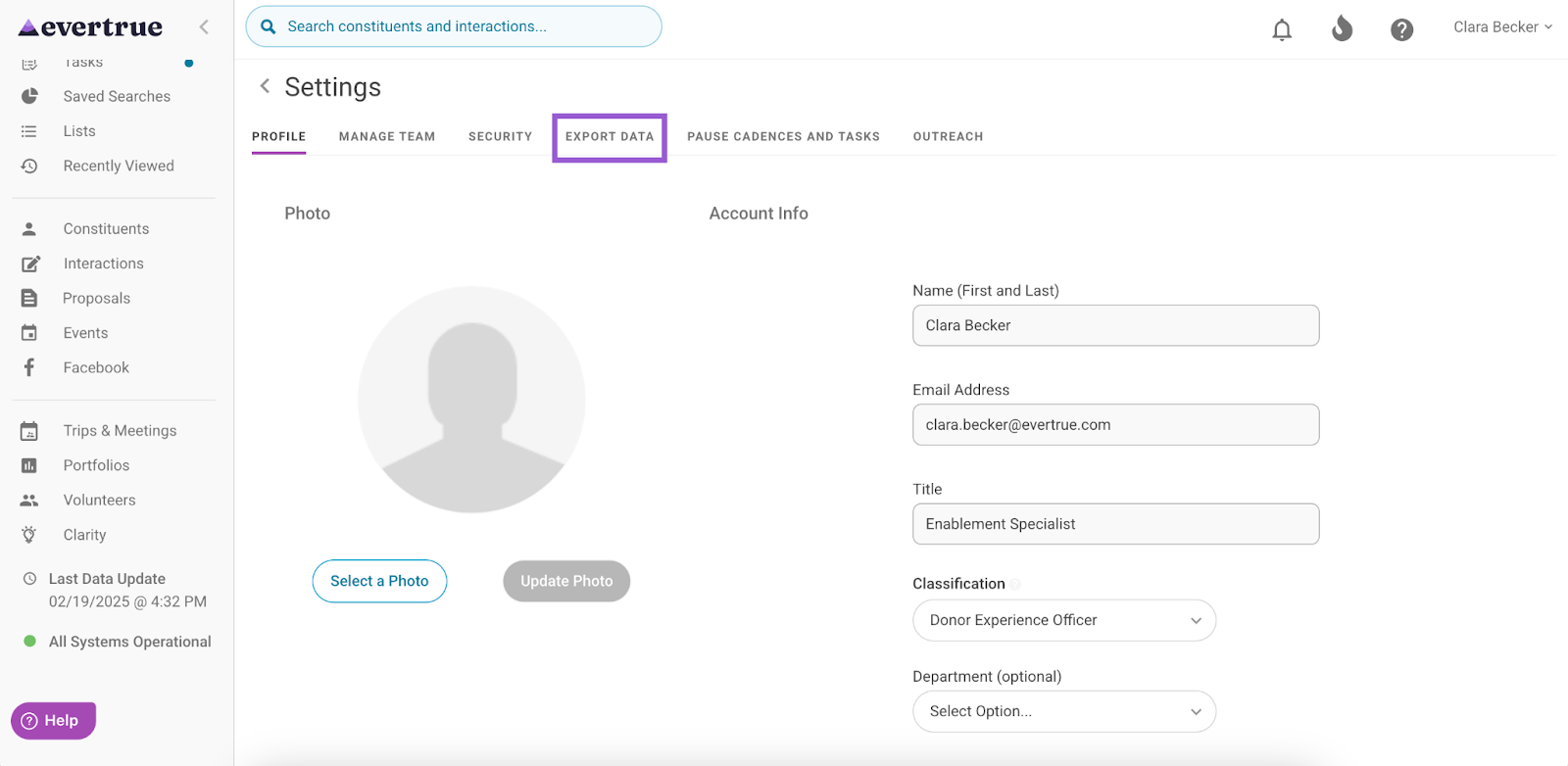
Step 3. Locate the Volunteer Interactions File and Click the Paper Icon
Locate the Volunteer Interactions file under Scheduled Exports, and click the paper icon found under the Actions column.
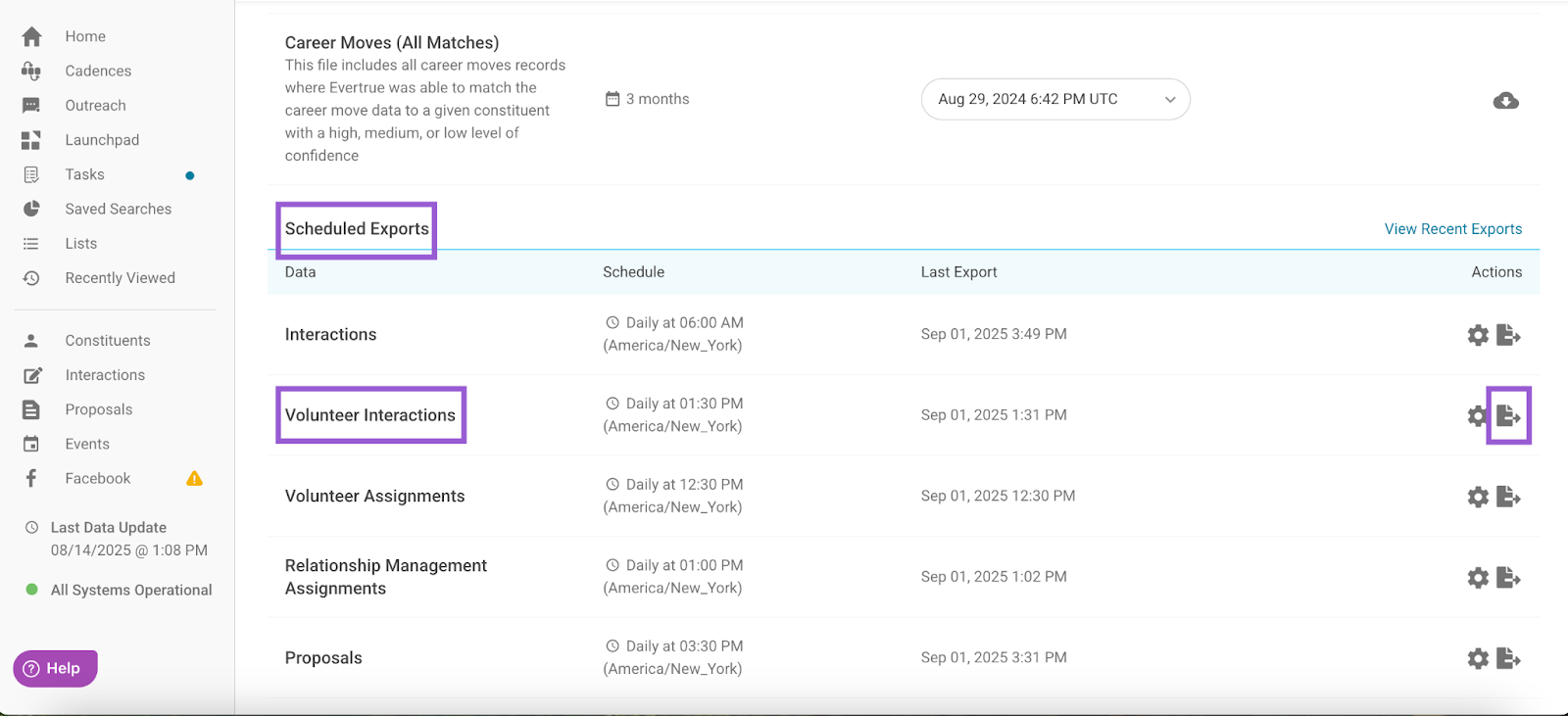
Step 4. Choose the Export Timeframe and Start the Export
A Manual Export for Volunteer Interactions popup appears, where you can choose a timeframe for your export. Options include:
- Yesterday
- Last 7 days
- Last 30 days
- Custom Date Range
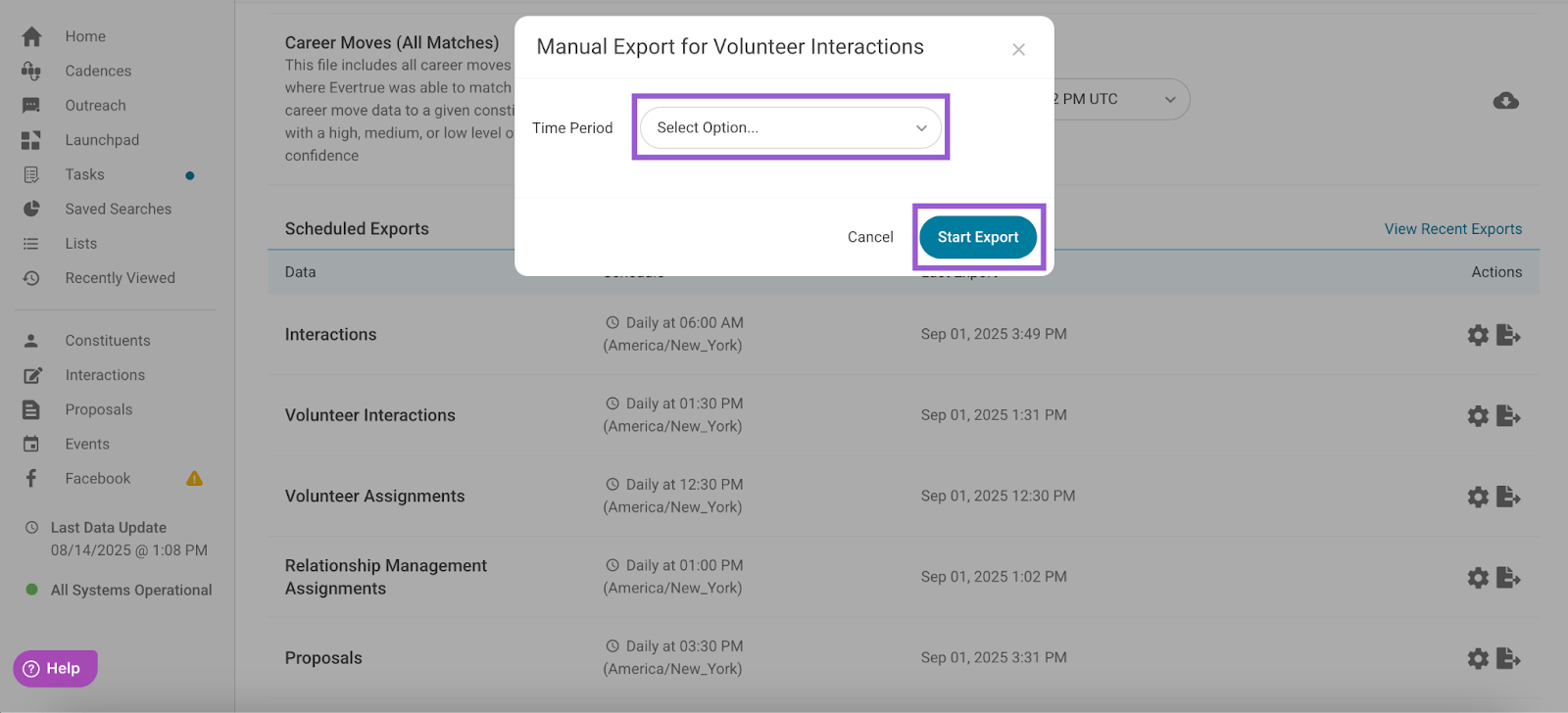
Once a time period is selected, click Start Export.
Editing Your Volunteer Interactions File Export Schedule
If you’ve set up a scheduled export for your Volunteer Interactions file, you can modify your exports schedule in just a few steps!
Step 1. Open Your Settings
Open your User Menu in the top-right corner of the EverTrue platform and select Settings.
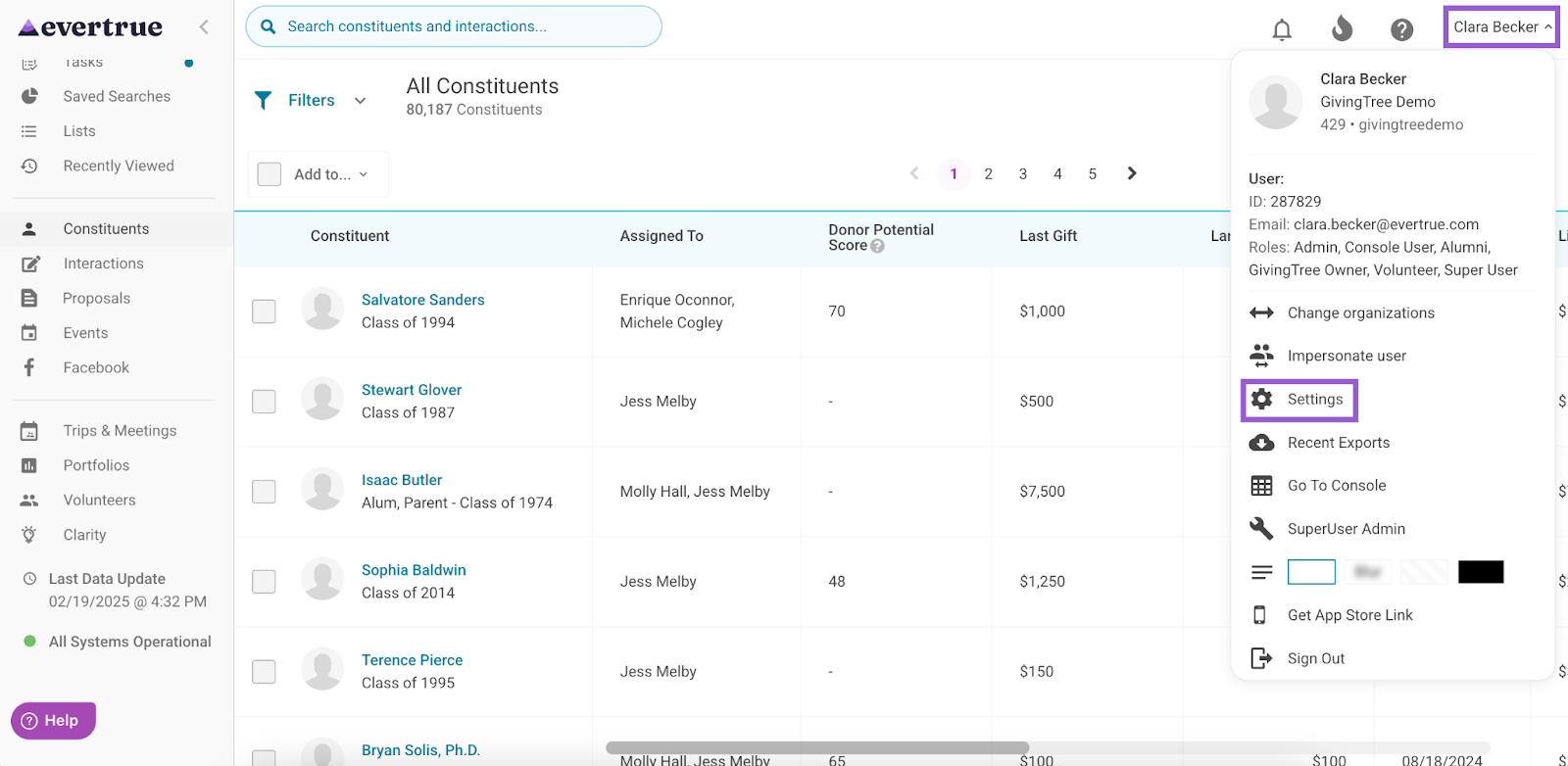
Step 2. Select the Export Data Tab
Next, navigate to the Export Data tab.
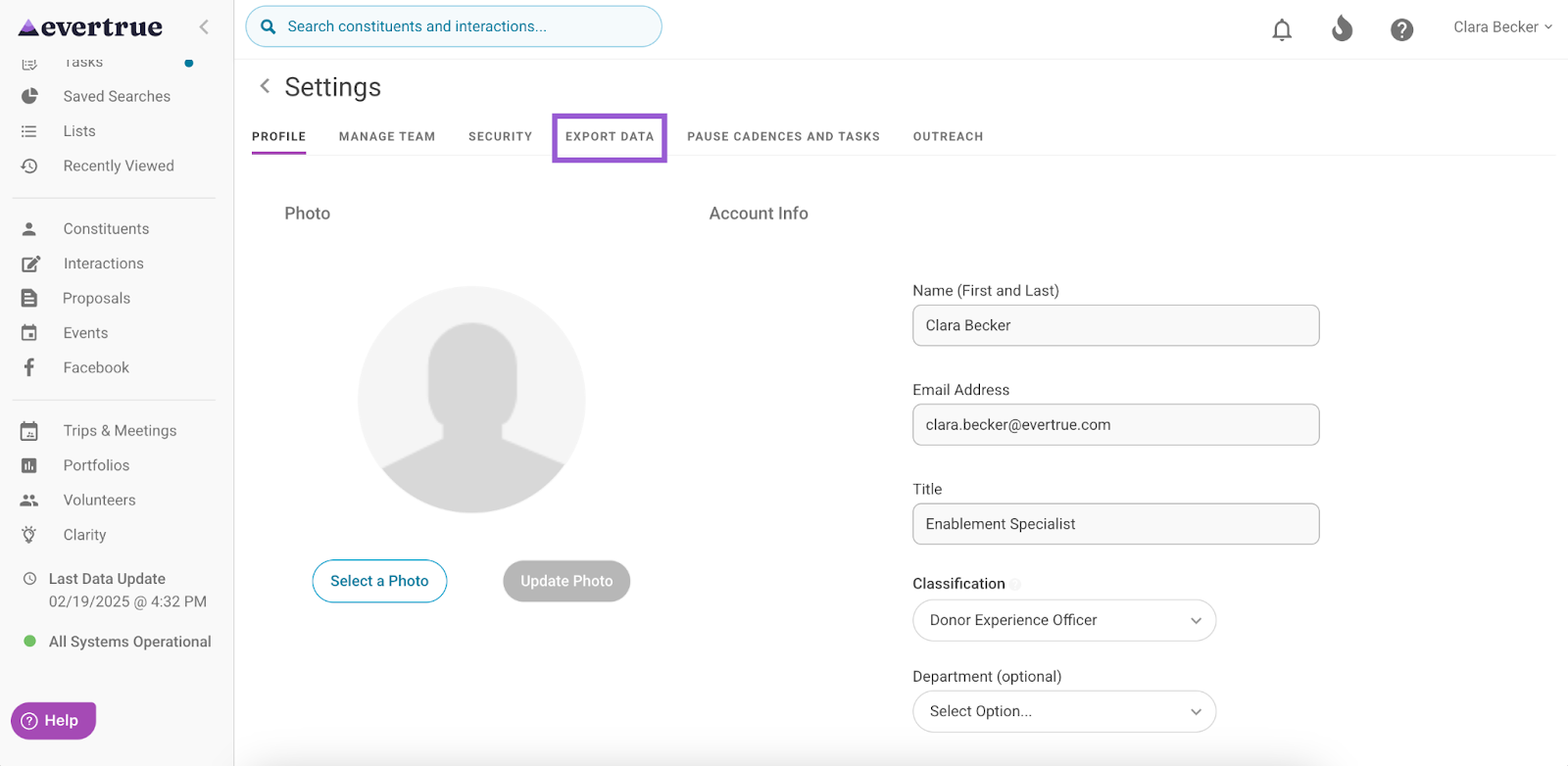
Step 3. Locate the Volunteer Interactions File and Click the Gear Icon
Locate the Volunteer Interactions file under Scheduled Exports, and click the gear icon found under the Actions column.
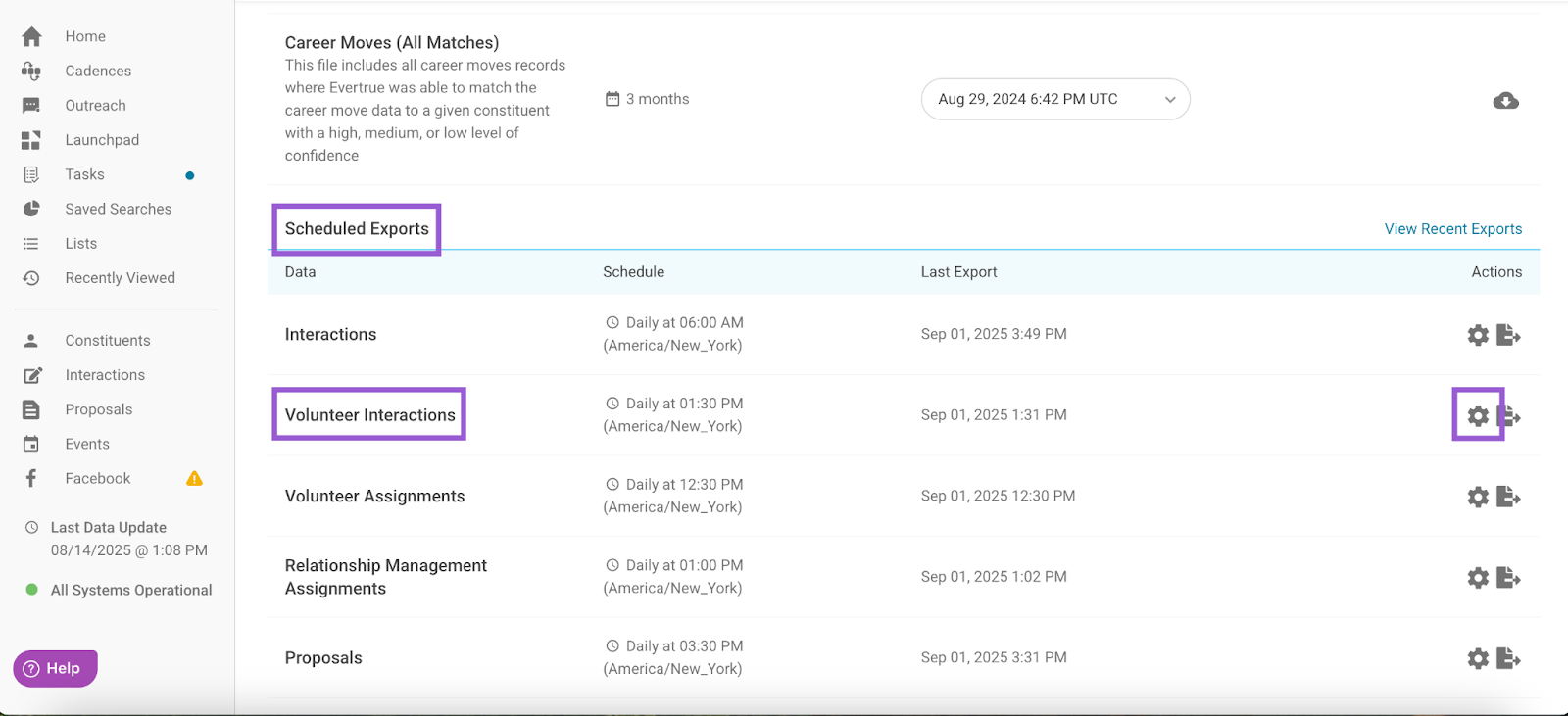
Step 4. Edit the Export Schedule
An Export Schedule for Volunteer Interactions popup appears, where you can make adjustments to the export's time and time zone.
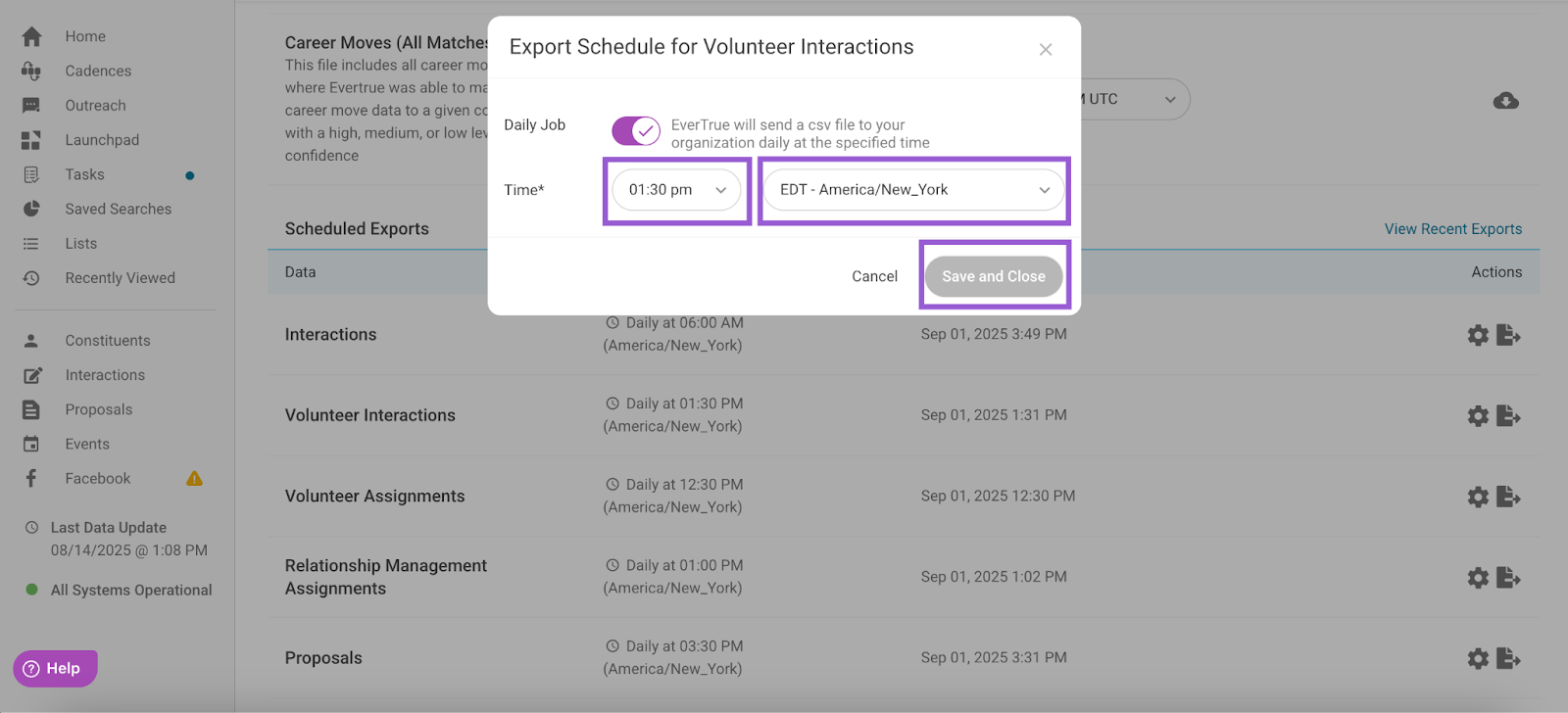
Click Save and Close to set your changes.
Understanding the Export Format
Your data is exported as a CSV file, and maintains a consistent format across both manual and scheduled exports. Check out our Volunteer Interactions Sample File for a preview of what this will look like!
Note: Your export format may differ from the example based on the settings enabled for your organization. To see your organization’s exact format, consider performing a manual export!
The naming convention for your exports will follow this structure:
evertrue_export_volunteer_interactions_yyyy-mm-dd.csv
Note: The date at the end of the file name is based on GMT time.
Defining Export Fields
Below are the fields you may see in your export. Fields marked with an asterisk (*) are new or renamed fields added in September 2025. These fields may not appear in your export if your organization has not yet transitioned to the updated export format.
- InteractionImportId: Not currently in use. This column will always be blank.
- InteractionEverTrueId: EverTrue’s ID for the interaction, assigned when a volunteer logs the interaction. This ID can be useful if you want to import the interaction into your CRM.
- ConstituentImportId: Your CRM’s ID for the constituent associated with the interaction.
- ConstituentEverTrueId: EverTrue’s ID for the constituent. You do not need to retain this in your database.
- ConstituentHouseholdId*: The identifier used to link a constituent to a specific household. This field may be populated from your CRM (if importing), or it may be based on relationship type data mapped as “spousal” in EverTrue.
- ConstituentName: The name of the constituent associated with the interaction.
- InteractionType: The type of interaction selected by the volunteer. This field will never be blank. Values: Volunteer Text Message, Volunteer Phonecall, Volunteer Social, Volunteer Email, Volunteer Note.
- InteractionPurpose*: The purpose selected for the interaction (e.g., Identification, Qualification).
- CreatorUserImportId: Not currently in use. This column will always be blank.
- CreatorUserEverTrueId: EverTrue’s ID for the person who created the interaction.
- ProposalImportId: Not currently in use. This column will always be blank.
- ProposalEverTrueId: Not currently in use. This column will always be blank.
- AuthorName: First and last name of the author. This will always be the same as the VolunteerName field.
- AuthorImportId: This field is typically blank unless the author is also a solicitor at your organization.
- AuthorEverTrueId: EverTrue's user ID for the author.
- Summary: The summary of the interaction entered by the volunteer.
- Text: The full body of the interaction entered by the volunteer.
- DateOccurred: The date the interaction took place, as chosen by the volunteer. This is displayed in local time.
- CreatedAt: The timestamp when the interaction was created in the Volunteer platform (local time).
- UpdatedAt: The timestamp when the interaction was last edited in the Volunteer platform (local time). Initially, this will match the CreatedAt timestamp.
- Deleted: Indicates whether or not the interaction has been deleted. Note: We cannot recover deleted interactions.
- VolunteerEvertrueId: EverTrue's ID for the volunteer.
- VolunteerImportId: Your CRM’s ID for the volunteer.
- VolunteerName: The name of the volunteer associated with the interaction.
- VolunteerPoolName: The name of the pool the prospect was in when the interaction was written.
For any other questions, reach out to EverTrue Support at genius@evertrue.com.
Reply
Content aside
- 3 yrs agoLast active
- 705Views
-
1
Following
