Exporting Interactions
If you are an EverTrue Owner who is part of an organization that allows users to write interactions in-platform, you can export that interaction data either manually or through scheduled exports.
Below, we will walk you through how to export interactions and what to expect in your export file. Let’s get started!
Note: If your organization does not currently have the ability to write interactions in EverTrue and would like more information, please contact your Customer Success Manager (CRM).
Exporting Interactions Manually
Step 1. Open Your Settings
To manually export interactions, open your User Menu in the top-right corner of the platform and select Settings.
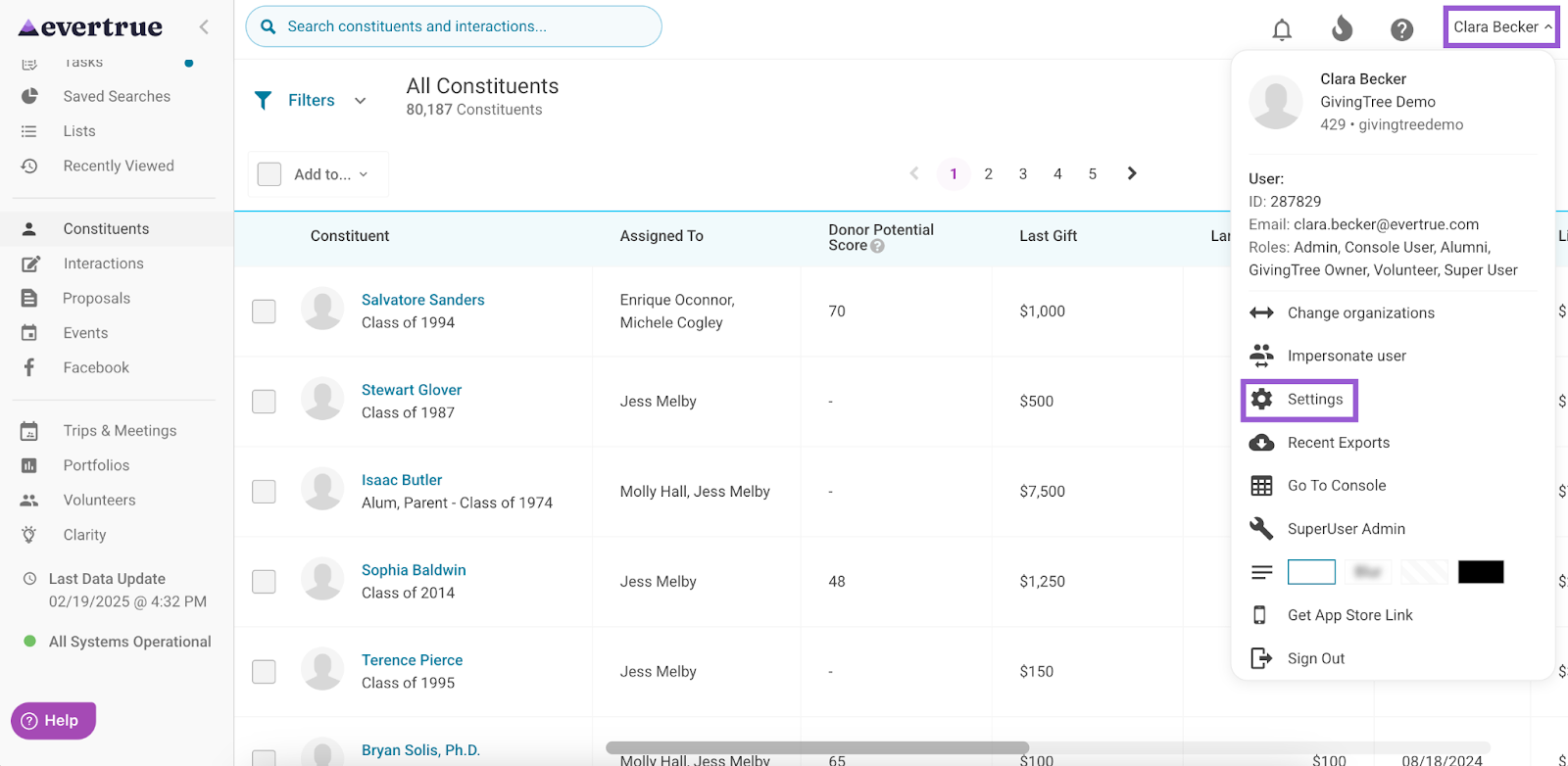
Step 2. Select the Export Data Tab
Next, navigate to the Export Data tab.
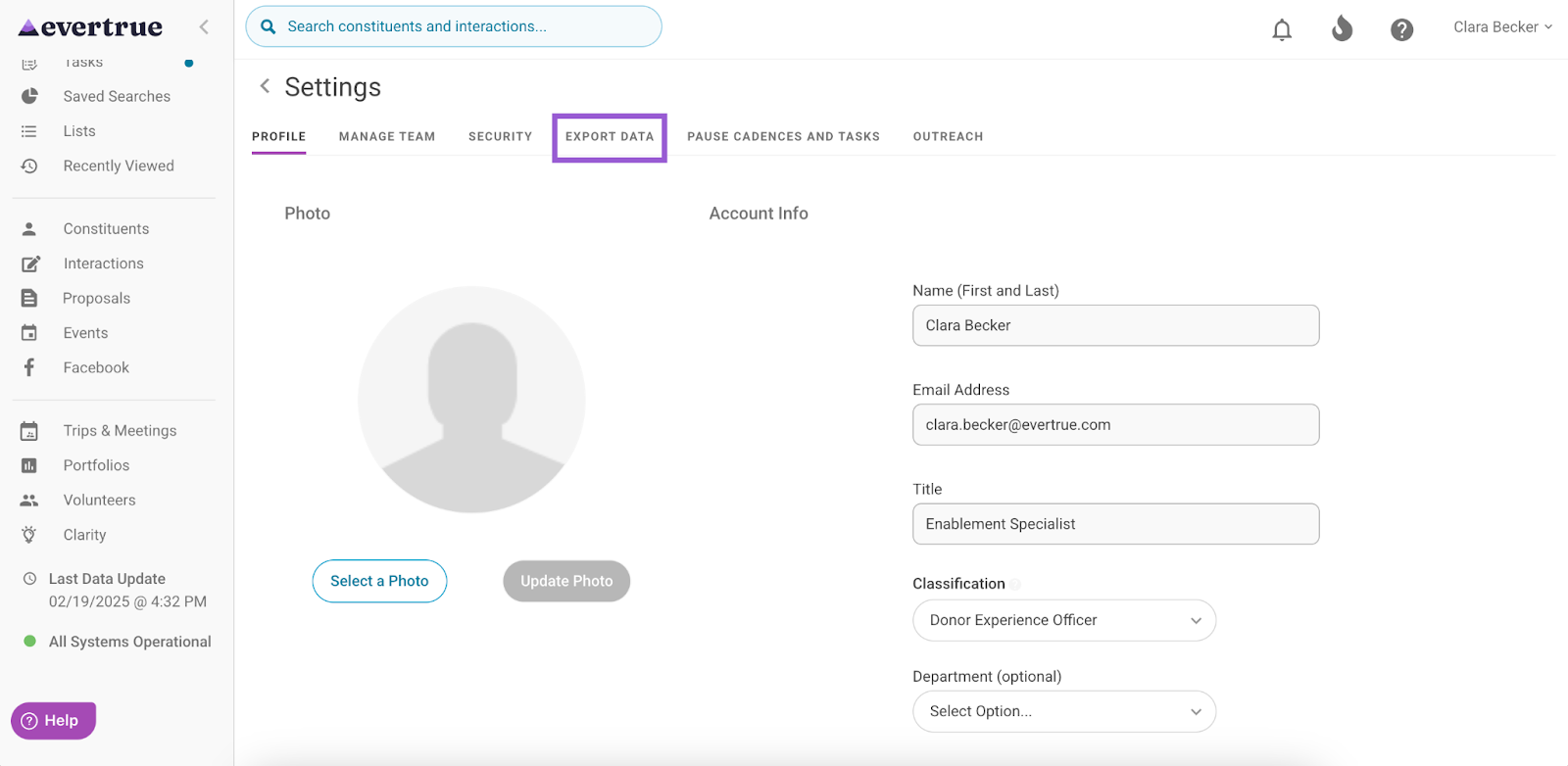
Step 3. Locate the Interactions File and Click the Paper Icon
Locate the Interactions file under Scheduled Exports, and click the paper icon found under the Actions column.
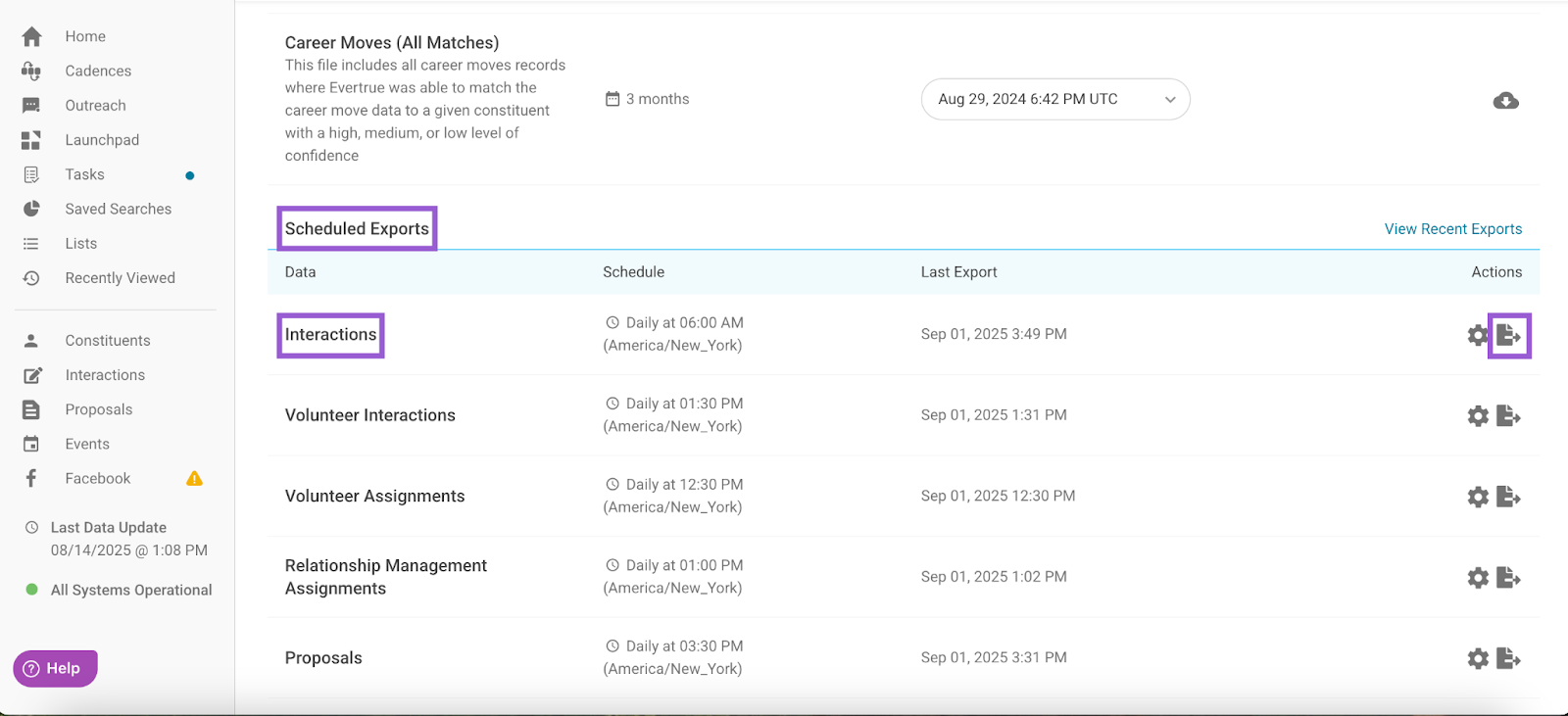
Step 4. Choose the Export Timeframe and Start the Export
A Manual Export for Interactions popup will appear, where you can choose a timeframe for your export. Options include:
- Yesterday
- Last 7 days
- Last 30 days
- Custom Date Range
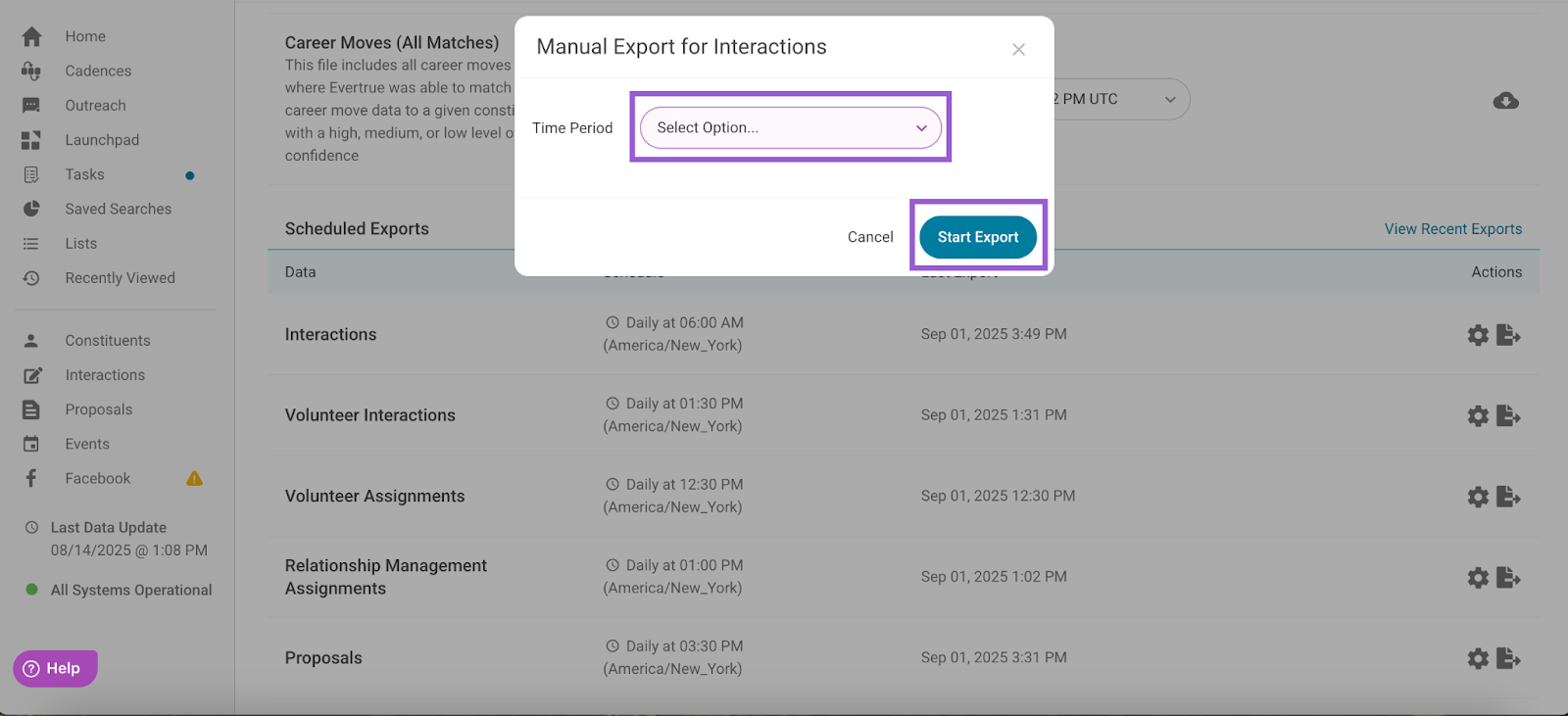
Once a time period is selected, click Start Export.
Editing Your Interactions File Export Schedule
If you’ve set up a scheduled export for your Interactions file, you can modify your export schedule in just a few steps!
Step 1. Open Your Settings
Open your User Menu in the top-right corner of the platform and select Settings.
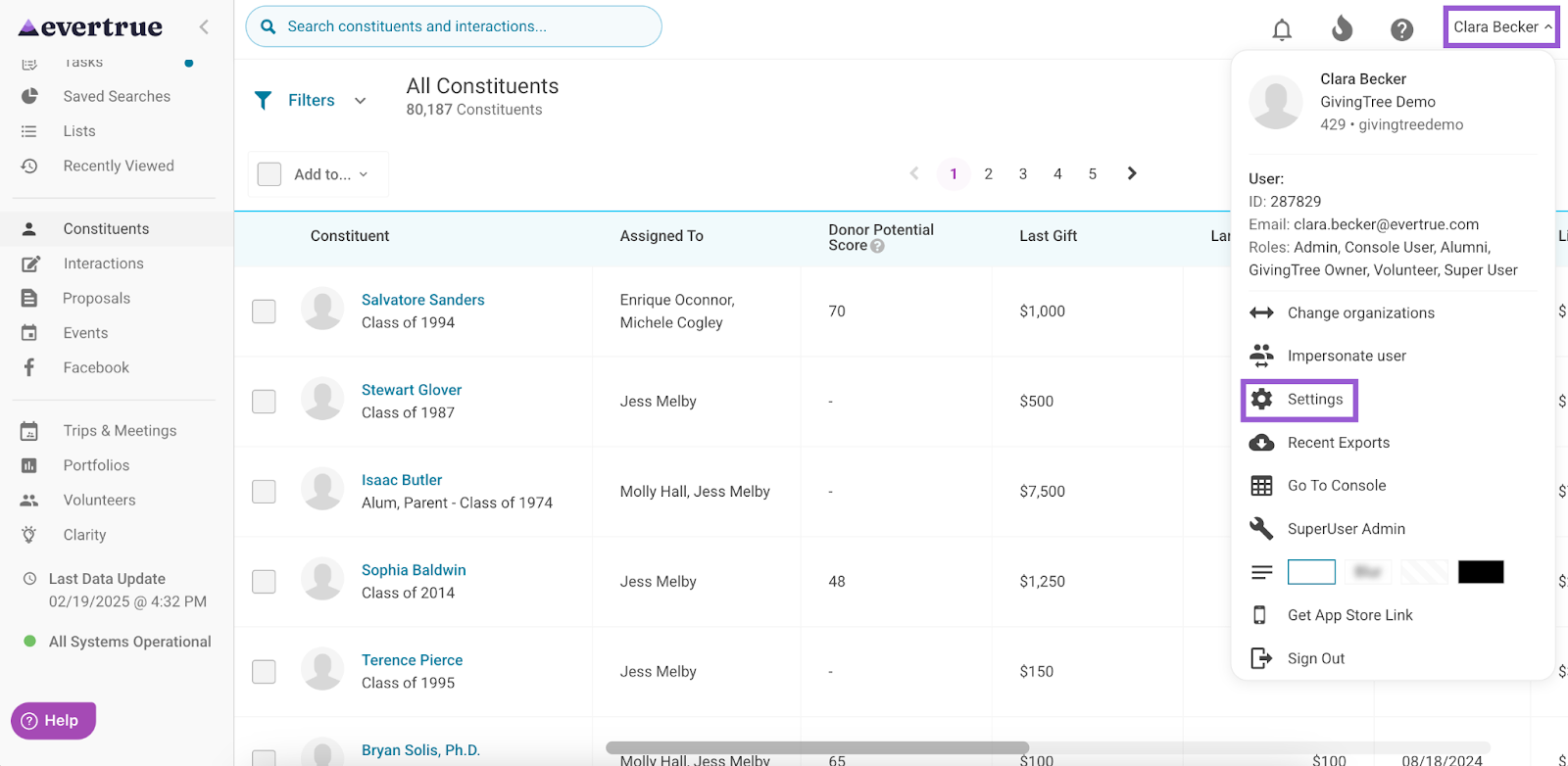
Step 2. Select the Export Data Tab
Next, navigate to the Export Data tab.
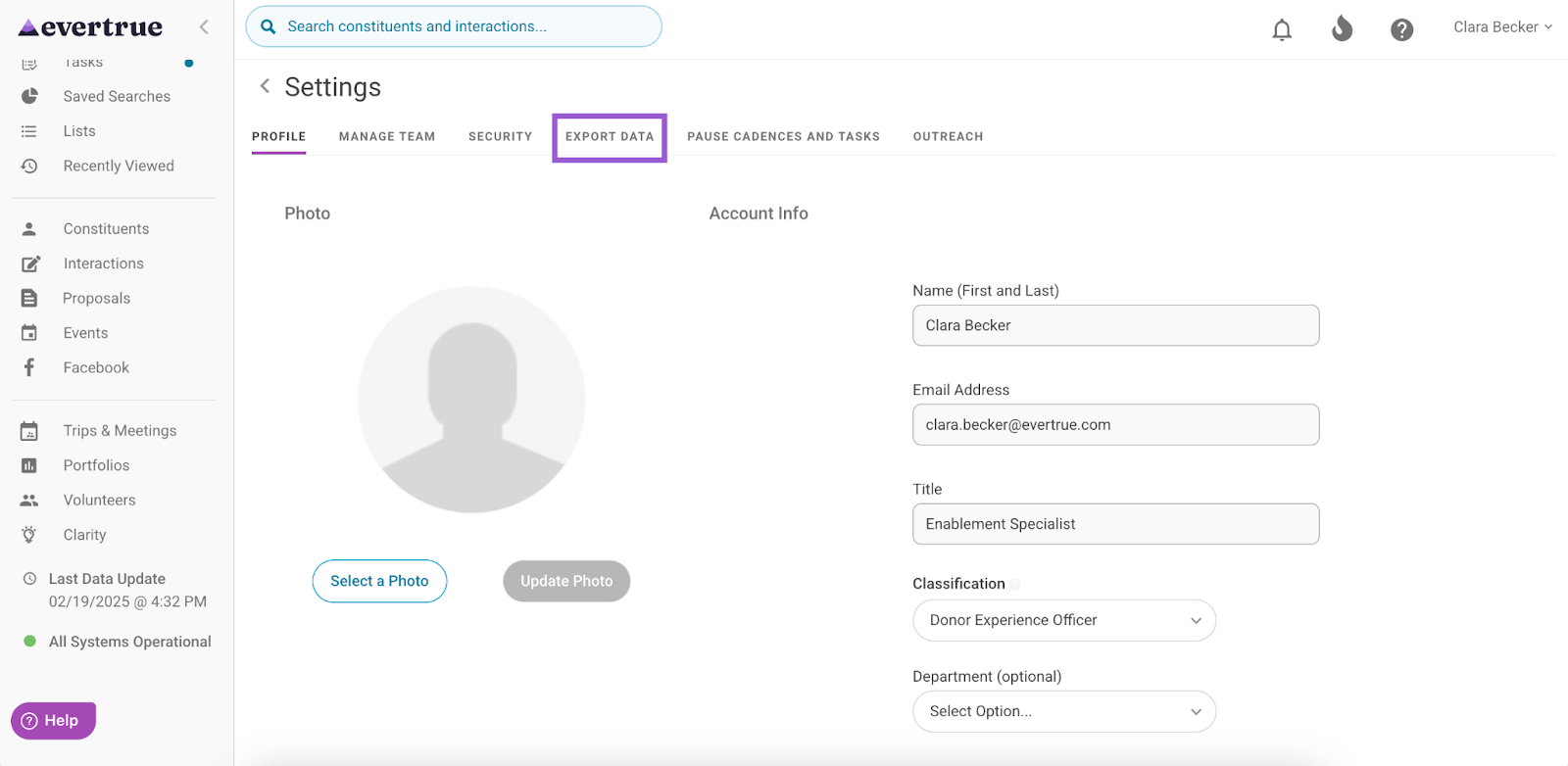
Step 3. Locate the Interactions File and Click the Gear Icon
Locate the Interactions file under Scheduled Exports, and click the gear icon found under the Actions column.
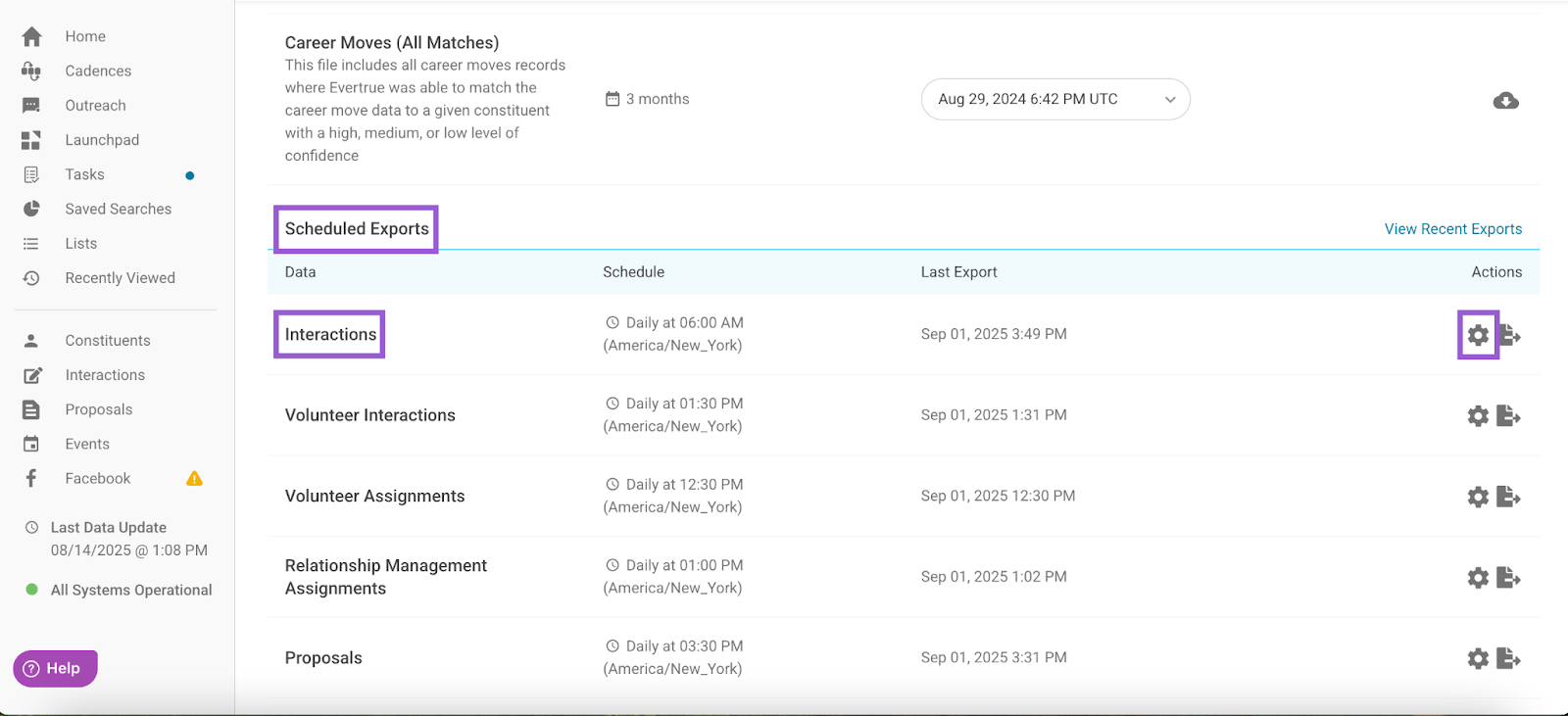
Step 4. Edit the Export Schedule
An Export Schedule for Interactions popup will appear, where you can make adjustments to the export's time and time zone.
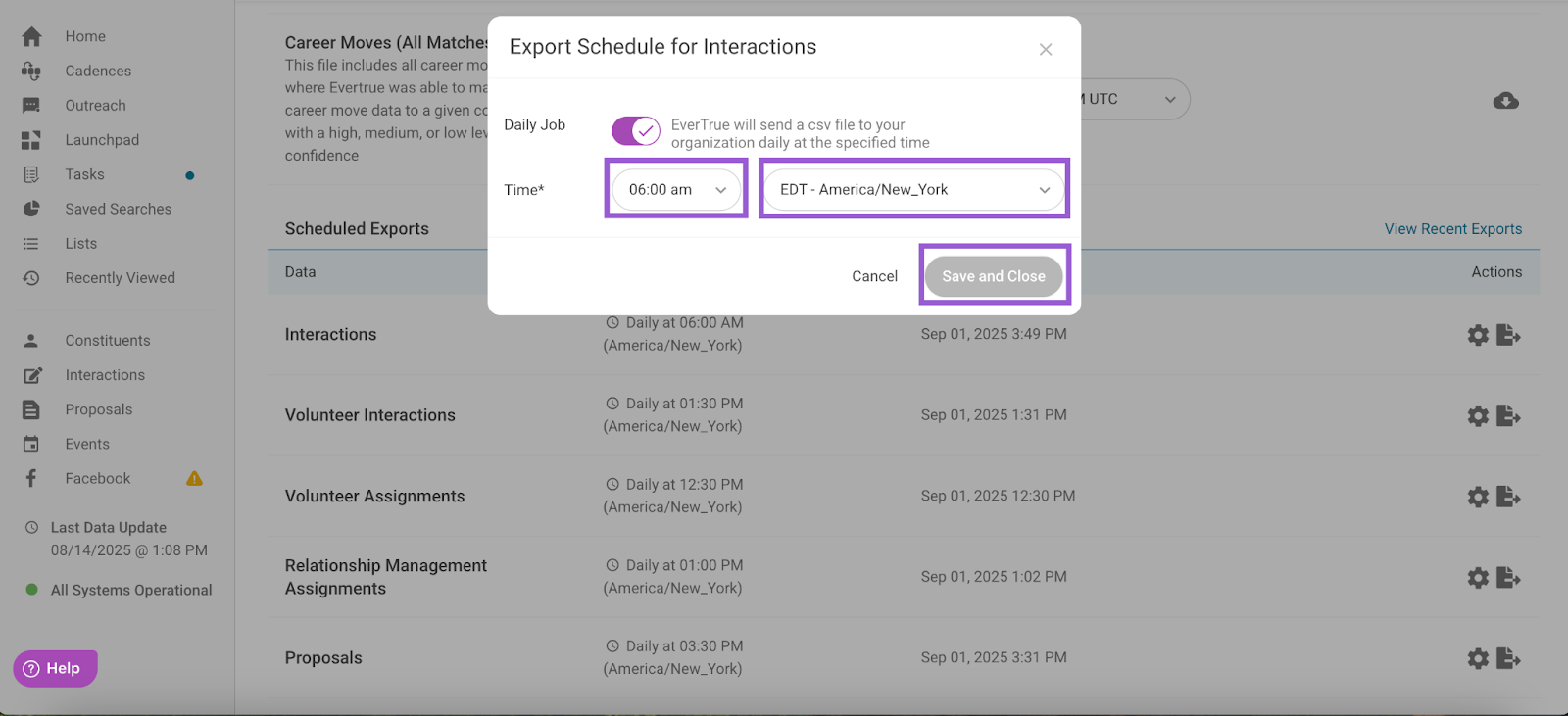
Click Save and Close to set your changes.
Understanding the Export Format
Your data is exported as a CSV file, and maintains a consistent format across both manual and scheduled exports. Check out our Interactions Sample File for a preview of what this will look like!
Note: Your export format may differ from the example based on the interaction form settings configured for your organization. To see your organization’s exact format, consider performing a manual export!
The naming convention for your exports will follow this structure:
evertrue_export_interactions_yyyy-mm-dd.csv
Note: The date at the end of the file name is based on GMT time.
If your interaction entry form changes, this may impact your CSV export format. In the event that your export format needs updating, we will notify the data contact(s) at your organization, knowing that your script may rely on the consistency of this format.
Defining Export Fields
Below are the fields you may see in your export. Fields marked with an asterisk (*) are new or renamed fields added in September 2025. These fields may not appear in your export if your organization has not yet transitioned to the updated export format.
- InteractionImportId: Your CRM’s ID for the interaction.
- InteractionEverTrueId: EverTrue’s ID for the interaction. You are required to retain this field in your database if you are using our round-trip interactions import process.
- ConstituentImportId: Your CRM’s ID for the constituent associated with the interaction.
- ConstituentEverTrueId: EverTrue’s ID for the constituent. You do not need to retain this in your database.
- ConstituentHouseholdId*: The identifier used to link a constituent to a specific household. This field may be populated from your CRM (if importing), or it may be based on relationship type data mapped as “spousal” in EverTrue.
- Category: The overarching category for the interaction type. This value is assigned by EverTrue and is not required to retain in your database.
- Substantive: Indicates whether or not the interaction was flagged as substantive.
- InteractionType: The type of interaction selected by the user (e.g., Phone Call, Email).
- InteractionPurpose*: The purpose selected for the interaction (e.g., Identification, Qualification).
- CreatorUserImportId: Your CRM’s ID for the user who created the interaction.
- CreatorUserEverTrueId: EverTrue’s ID for the user who created the interaction.
- ProposalImportedId: Your CRM’s ID to identify a proposal linked to the interaction. This field will be blank if the interaction is not logged on a proposal.
- ProposalEverTrueId: EverTrue’s ID to identify a proposal linked to the interaction. This field will be blank if the interaction is not logged on a proposal. The ID EverTrue uses to identify a proposal linked to an interaction. You do not need to retain this in your database.
- AuthorName: First and last name of the interaction’s author.
- AuthorImportId: Your CRM’s ID for the author of the interaction.
- AuthorEverTrueId: EverTrue’s ID for the author.
- Summary: The summary of the interaction.
- Text: The full body of the interaction
- DateOccurred: The date the interaction took place.
- CreatedAt: The timestamp when the interaction was created.
- UpdatedAt: The timestamp when the interaction was last edited.
- Deleted: Indicates whether or not the interaction has been deleted.
- Solicitor1ImportId: Your CRM’s ID for the interaction’s solicitor. The number of solicitors allowed to get credit for each interaction is set during the interaction form creation process. The maximum number of allotted solicitors will reflect in the CSV export as a static set of columns. If no maximum is set, the number of solicitor columns in your export may vary. Note: If adding multiple solicitors to an interaction, they will appear in the export in the order they are selected. The writer of the interaction is automatically assigned as its main solicitor and their ID will appear first. If you are writing an interaction on behalf of someone else and are not the main solicitor, uncheck your name from the interaction form. Then, select the main solicitor followed by any remaining solicitors in the desired export order.
- Solicitor1EverTrueID: EverTrue’s ID for the solicitor. You do not need to retain this ID in your database.
- Solicitor1Name: The name of the interaction’s solicitor
- Custom Field: [Field Name]*: Fields beginning with Custom Field: represent custom interaction fields created by your organization. These appear in the export with the field label used in your interaction form.
For any other questions, reach out to EverTrue Support at genius@evertrue.com.
Reply
Content aside
- 3 yrs agoLast active
- 1065Views
-
1
Following
