All About: Filters Beta
Note: Our product team is working to consolidate EverTrue's filtering experiences by merging the best functionalities of both Filters beta and classic Filters. Starting mid-February 2024, we will begin to limit Filters beta, Dynamic List, and Bookmarked Search usage and feature functionality in preparation for this work.
What is Filters Beta?
EverTrue's Filters beta update gives you the power to narrow down your constituent base using criteria from your database and our integrations. As we evolved, our filter options expanded, becoming less intuitive for new users to navigate. Using feedback delivered by users like you, we upgraded this feature to better-match your filtering needs!
The recent improvements captured in Filters beta will allow you to conduct highly customized segmented searches. Changes you will see include:
- More advanced And/Or filtering logic.
- The ability to search for users when specific data is absent.
- The ability to filter on custom fields for interactions and proposals.
- Improvements to accessing ThankView data within EverTrue.
- The ability to bulk add constituents from multiple segmented search pages to static lists, trips, meetings, and pools (before, selections made on one segmented search page were lost when navigating to the next page).
The following video is our go-to resource for getting started with Filters beta! Be sure to watch to see these enhancements in action, and to learn more about two additional new features: Dynamic Lists and Bookmarked Searches.
Below, we will review the new capabilities of Filters beta, explore the improved And/Or filtering logic, and highlight what more is to come with this updated tool!
What's New with Filters Beta?
Introducing Quick Filters
Filters beta introduces two new segmenting options called Quick Filters. These are separate from our remaining filters, allowing you to conduct a fast search with specific criteria in mind without needing to navigate our entire filter catalog. Our Quick Filters currently include:
- Constituency - Quickly segment by constituency (e.g. Alum, Parent, Friend, etc.). The constituencies that populate for you will reflect those imported by your institution.
- Assignment Status - Quickly segment by whether or not your constituents are assigned.
To access these Quick Filters, turn on the Filters Beta toggle, navigate to your Constituents tab, and click into the first two filter dropdowns.
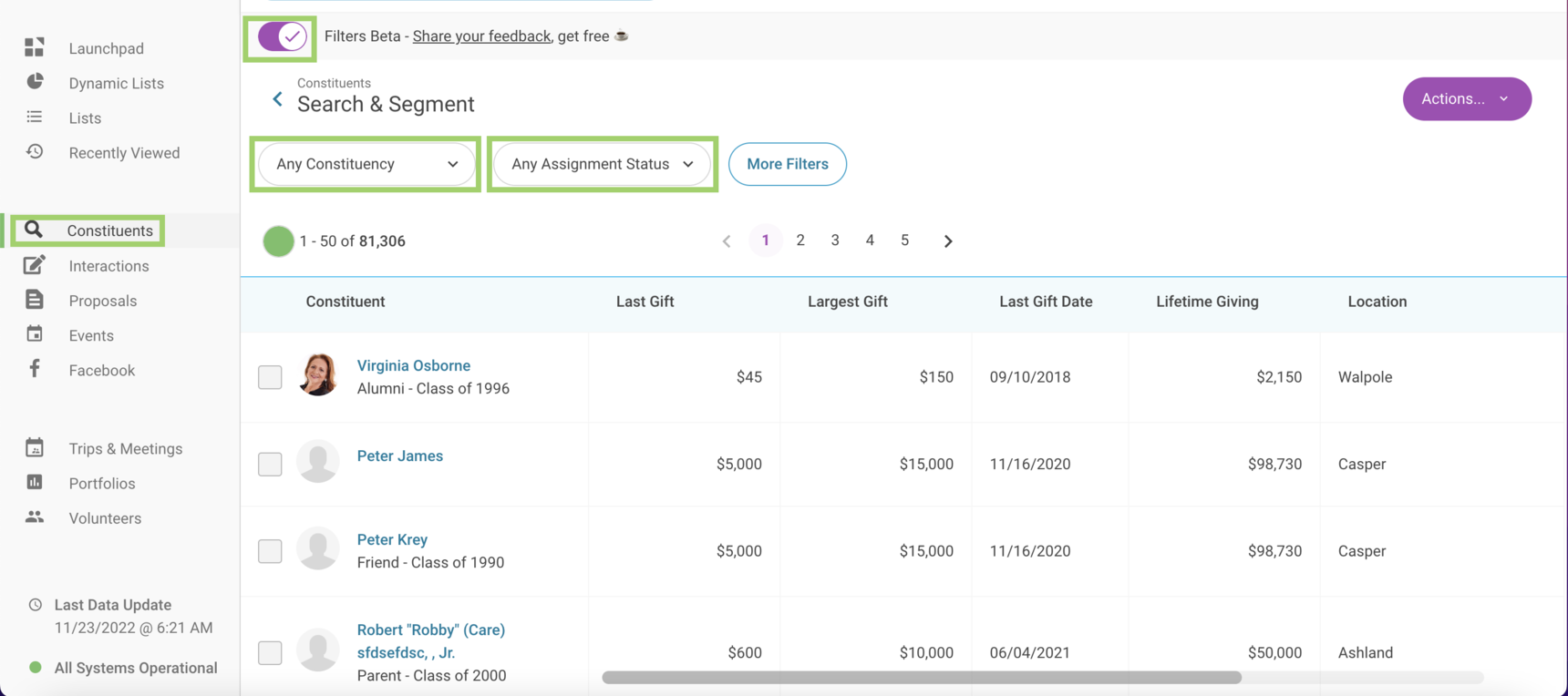
While Quick Filters allow you to perform rapid searches, use the More Filters button to the right of these dropdowns to layer on additional filters for a more granular and complex search.
Combining Filters
With Filters beta, you will be able to combine a greater number of filters. Additionally, these filter combinations can be paired back to improved And/Or filtering logic (e.g. Matching All of, And One or More of, etc.) broadening segmented searches possibilities! For example, you can use Filters beta to find Alum who:
- Are not assigned to a gift officer.
- Have made a gift some year, but not this year.
- Received an undergraduate degree from the school of music OR have made a gift to the school of music in the past.

If you are interested in reviewing additional filter combination use cases, take a look at our help article covering more ways to segment your searches with Filters beta!
Filtering on ThankView Interaction Data
Filters beta offers the ability to segment on custom interaction fields brought into EverTrue through a custom fields import. If you are both a ThankView and EverTrue user, this ability makes for a huge improvement to the integration of these platforms if you import custom ThankView interaction fields. Before this change, we did not have an in-app process allowing you to view cumulative interaction data. Now, you can use this filtering improvement to more-effectively generate your prospect pipelines and engage with constituents!
To apply custom ThankView interaction fields and help prioritize outreach, navigate to your Constituents tab and click More Filters. Use your filters dropdowns to locate your Custom filters category.

Layer on and apply your desired custom ThankView interaction filters to perform your segmented search. In the example below, we included our ThankView - Open and ThankView - Shares filters to find constituents who have both opened and shared ThankViews sent to them. This combination helps determine potential donors engaged with ThankView by shrinking down the constituent pool to a more manageable number of 2.

If you are interested in incorporating filterable custom ThankView interaction fields, reach out to our EverTrue Support Team at genius@evertrue.com.
Visualizing the Data
Filters beta brings a new visual element to the filtering experience. As you apply filters, you will see a green pie chart in the top-left corner of your filters pop-up reflecting the number of constituents your search will provide.
To see this visual in action, head to your Constituents tab, click More Filters, and begin adding filters. Watch as the green slice of the pie chart shifts in size when more filters are included.
Additionally, you will see a preview of the result count appear beside the pie chart as your query is built. These changes provide helpful visual representations of the approximate ratio and exact number of your constituency fitting the input query.
Understanding Your Filter Dropdown
You will notice some changes to the filter dropdown with Filters beta. We revised the format of this dropdown to make for a more user-friendly navigation experience and made adjustments to both category names and the data housed within each category to better-reflect how users were filtering. You can use our help article outlining all category and filter location changes to make easy work of finding your filters!
To improve understanding of what type of data is represented by each of our filter categories, we added new icons above each category name. For example, all education data is found in the School filter category that uses the graduation cap as its icon.

In the example above, you will also notice a Recently Used section showcasing a record of your three most recently used filters and their corresponding filter group. Clicking one of these quickly adds that filter to your search!
Bulk-Adding Filter Options
When building a segmented search using Filters beta, you can use your keyboard's Shift key to quickly and easily add multiple filter options at once. Take a look at the following video to learn how you can use this key to bulk-add options to your search.
Please note you will be limited to adding 1,000 options per filter when performing a segmented search. If you attempt to add more than this number, a banner will appear at the top of your options dropdown indicating the limitation.

What's Next for Filters Beta?
As you explore the new functionalities that come with Filters beta, keep in mind these features that are top-of-mind for future updates.
- The creation of additional Quick Filters based upon user request and demand.
For any other questions, reach out to the EverTrue Support at genius@evertrue.com.
Reply
Content aside
- 1 yr agoLast active
- 926Views
-
1
Following
