Navigating Your Updated Constituents Tab
Note: Our product team is working to consolidate EverTrue's filtering experiences by merging the best functionalities of both Filters beta and classic Filters. Starting mid-February 2024, we will begin to limit Filters beta, Dynamic List, and Bookmarked Search usage and feature functionality in preparation for this work.
Get to know the updated EverTrue Constituents tab! We made some changes to this space as part of our Filters beta overhaul, and this article will help you quickly acclimate.
Exploring Your Search & Segment Page
To access the revised tab, be sure to turn on your Filters Early Adopter toggle. Doing so will take you to the new Search & Segment page of your Constituents tab.

Search & Segment will look most similar to what you are used to seeing in historic Filters. At the top of the page, you will find our new Quick Filters followed by the More Filters button. This button replaces the filters dropdown found in historic Filters. Your constituency table sits just below these filtering options.

Exploring Your Constituents Page
You can access your Constituents page from Search and Segment by either clicking the small blue arrow to the left of Search and Segment, or by clicking the Constituents tab in your left-hand navigation bar.

Your Constituents page is where you will see the biggest changes to this tab. At the top of the page, you will again find Quick Filters followed by the More Filters button.You can start your segmented searches directly from this section, and can click Go to navigate to your Search and Segment view.

Next to your filters, you will find the Bookmarked Searches dropdown. This dropdown houses alphabetized links to all bookmarked searches created by, shared with, or suggested to you.

The Recently Viewed section in the middle of the Constituents page presents a snapshot of your most recently viewed constituent profiles. Clicking Show All on the right-hand side of this section will take you to your Recently Viewed tab where you will find a more thorough history of recently visited profiles.

Exploring Your Bookmarked Search Page
When you select the name of a search from your Bookmarked Search dropdown, you will be taken to the last section of the Constituents tab. Each name links to a corresponding Bookmarked Search results page offering you a detailed view of the search.
At the top of the Bookmarked Search page, you will find search ownership information, name, and a snapshot of the applied filters. Your query results total and corresponding constituents sit just below these selected filters.
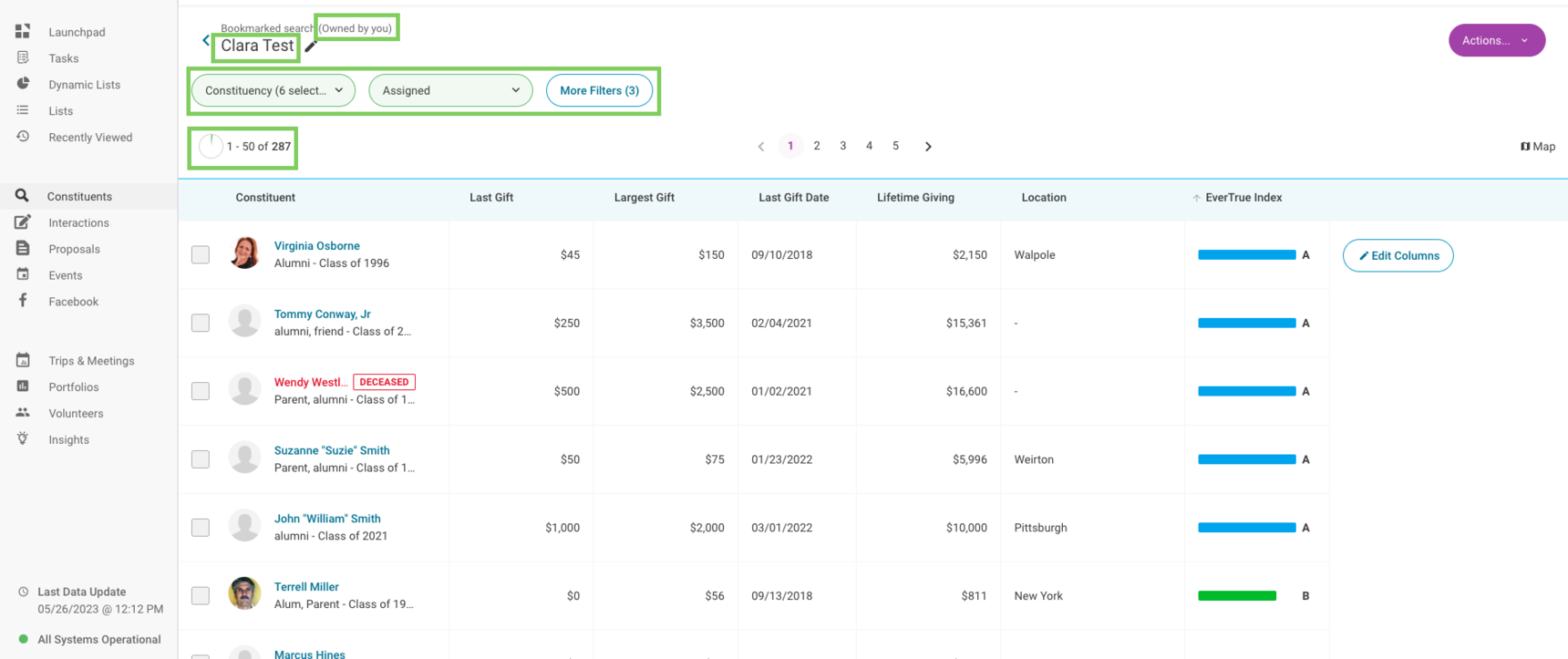
To head back to your Constituents page, click the small blue arrow to the left of the bookmarked search's name.
For any other questions, reach out to EverTrue Support at genius@evertrue.com.
Reply
Content aside
- 1 yr agoLast active
- 679Views
-
1
Following
